When trying to remove a vCenter Server from VMware Horizon View Administrator, all pools and desktops managed via that vCenter server must be deleted first.
If they are not, you will get the following warning message and the vCenter server will not be removed:
"The pools and transfer servers associated with this vCenter must be deleted before this vCenter can be removed"
This issue could happen for a number of reasons and View is trying to protect you from making a potential change which could cause virtual desktops managed by this vCenter unmanageable.
For me this issue occurred from a vCenter server migration in my previous post Migrating/Moving Horizon View Clusters, Hosts and Desktops between vCenter Servers.
This is what you will see..
When trying to remove the vCenter server in View Administrator you get the below warning message.
In this article I have replaced any customer identifiable information with fictitious names and values.
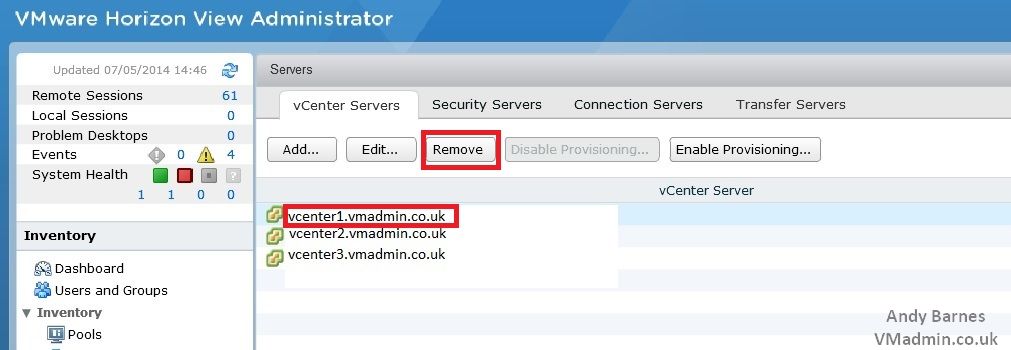
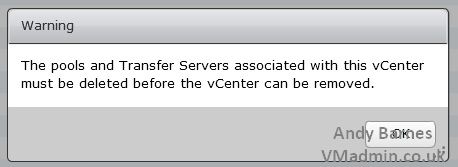
If you are certain and have checked that you have no desktops or pools managed by this vCenter then you can proceed to the fix below.
1. Take a backup of your View LDAP database from within View Administrator
2. Open ADSI edit and connect to the following:
Give the connection a name: View
Choose "Select or type a Distinguished name or Naming Context"
Type "dc=vdi,dc=vmware,dc=int"
Choose "Select or type a domain or server"
Type "localhost:389"
Click Ok
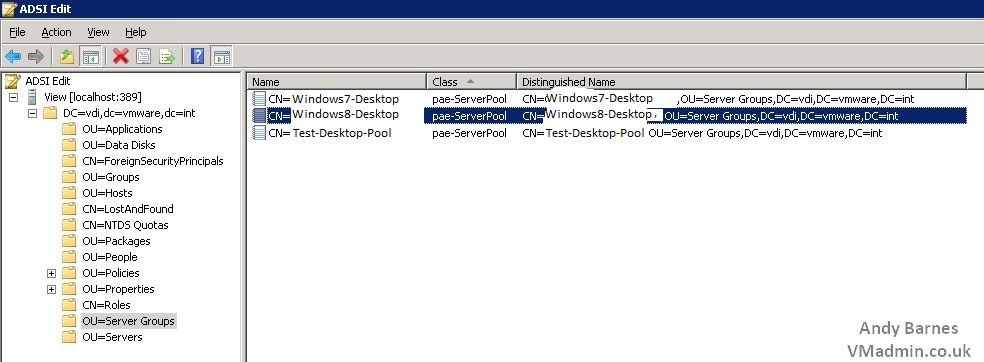
3. Under "OU=Servers" take note of the CN of the vCenter server you wish to remove
4. Under "OU=Server Groups" are the desktop pools.
Check the properties of each pool and the "pae-VCDN" attribute.
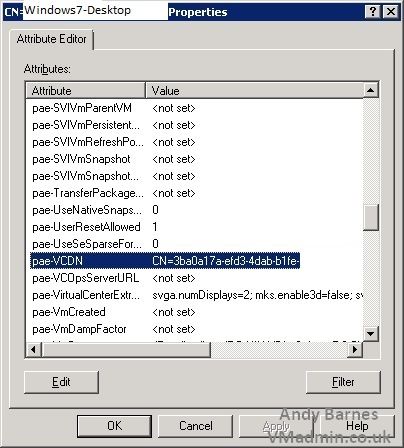
5. If the pae-VCDN attribute for that pool has an entry containing the CN of your vCenter you wish to remove, select it and click remove.
Repeat from any pools you find your old vCenter defined in.
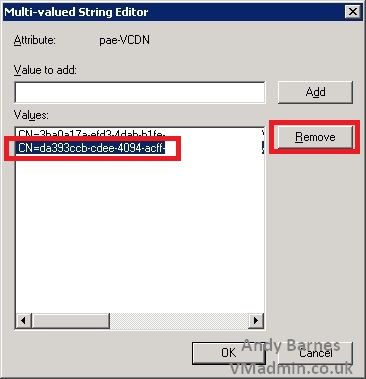
6. Go back to View Administrator and try to remove your old vCenter server.
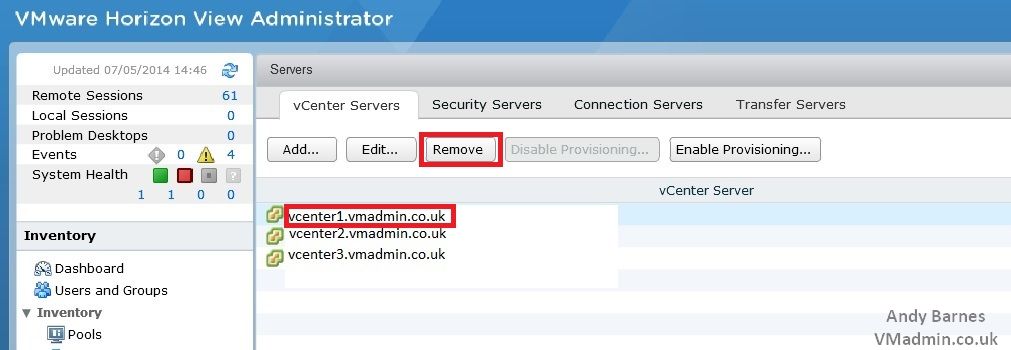
7. This time you will be prompted to confirm the removal of the vCenter Server.
Click OK to remove it.
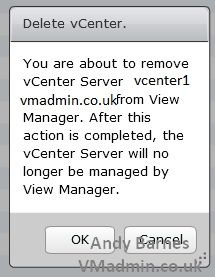
8. The old vCenter server has been successfully removed!
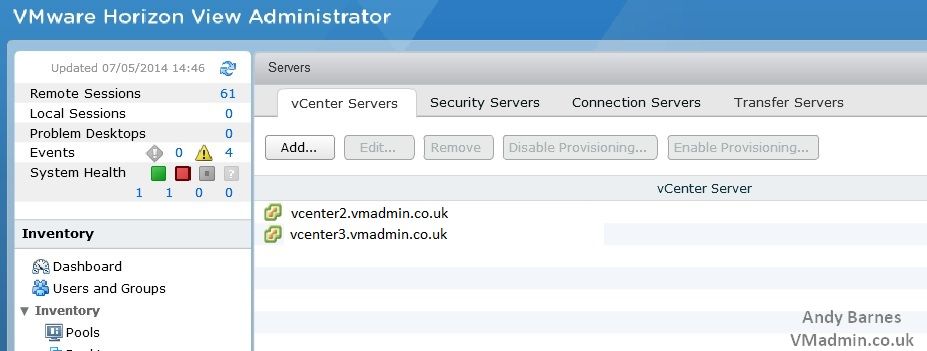
Share this blog post on social media:
TweetLatest Blog Posts
- vSphere 7 U1 - Part 3 - Creating a Datacenter, HA/DRS Cluster and Adding a Host
- vSphere 7 U1 - Part 2 - Deploying vCenter 7.0 U1 VCSA
- vSphere 7 U1 - Part 1 - Installing ESXi 7.0 U1
- Veeam CBT Data is Invalid - Reset CBT Without Powering Off VM
- View Administrator Blank Error Dialog/Window After Upgrade