I recently had a problem in my home lab where I had forgotten the password to my 3COM 2928 SFP Plus switch. So I was unable to logon to the web administration page to configure the ports.
As I understand it, if you do not know any usernames/passwords for the switch your only option is to perform a factory reset, losing ALL configuration from the switch. So hopefully you have an up-to-date backup of the config to re-apply, or it was a simply setup you can remember. You need to do this out of hours if it's in production!
Note: The default password for a 3COM 2928 SFP (I assume its the same all the 2900 series and some other 3COM switches):
- Username: admin
- Password: <blank>
To perform the factory default reset of the switch I did the following:
1. Connect a Cisco (light blue) console cable between a computer (serial) and the 3COM switch (RJ45 console port)
2. Open PUTTY with a serial connection and the following settings (38400, 8, 1, N)
3. Power on the 3COM switch and wait for the "Starting....." text to appear
Starting......
************************************************************************
* *
* 3COM 2928-SFP Plus BOOTROM, Version 119 *
* *
************************************************************************
Creation Date : Feb 3 2010
CPU L1 Cache : 32KB
CPU Clock Speed : 333MHz
Memory Size : 128MB
Flash Size : 128MB
CPLD Version : 002
PCB Version : Ver.B
Mac Address : 002473959EC8
4. When "Press Ctrl-B to enter Extended Boot menu..." appears, press "CTRL+B"
Press Ctrl-B to enter Extended Boot menu...0
Please input BootRom password:
BOOT MENU
5. Press "7" to "Skip current system configuration"
1. Download application file to flash
2. Select application file to boot
3. Display all files in flash
4. Delete file from flash
5. Modify BootRom password
6. Enter BootRom upgrade menu
7. Skip current system configuration
8. Set BootRom password recovery
9. Set switch startup mode
0. Reboot
Enter your choice(0-9): 7
7. Press "Y" to skip the current config at next reboot
The current setting will run with current configuration file when reboot.
Are you sure you want to skip current configuration file when reboot? Yes or
No (Y/N):Y
Setting...Done!
8. Now Press "0" to reboot the switch
BOOT MENU
1. Download application file to flash
2. Select application file to boot
3. Display all files in flash
4. Delete file from flash
5. Modify BootRom password
6. Enter BootRom upgrade menu
7. Skip current system configuration
8. Set BootRom password recovery
9. Set switch startup mode
0. Reboot
Enter your choice(0-9): 0
9. The switch will reboot, allow it to fully boot this time
Starting......
************************************************************************
* *
* 3COM 2928-SFP Plus BOOTROM, Version 119 *
* *
************************************************************************
Creation Date : Feb 3 2010
CPU L1 Cache : 32KB
CPU Clock Speed : 333MHz
Memory Size : 128MB
Flash Size : 128MB
CPLD Version : 002
PCB Version : Ver.B
Mac Address : 002473959EC8
Press Ctrl-B to enter Extended Boot menu...0
Starting to get the main application file--flash:/S2900-CMW520-R1101P09.bin!...
..........................................................................
The main application file is self-decompressing................................
...............................................................................
.........................Done!
System is starting...
Configuration file is skipped.
User interface aux0 is available.
10. Press "Enter", you will not need a password to login.
Press ENTER to get started.
<3Com Baseline Switch>
#Apr 26 12:00:16:292 2000 3Com Baseline Switch SHELL/4/LOGIN:
Trap 1.3.6.1.4.1.43.45.1.10.2.2.1.1.3.0.1<h3cLogIn>: login from Console VMadmin.co.uk
%Apr 26 12:00:16:461 2000 3Com Baseline Switch SHELL/4/LOGIN: Console login from aux0
<3Com Baseline Switch>
11. Now type "initialize" to delete the configuration file and reboot the switch once more, Press "Y" to accept reboot.
<3Com Baseline Switch>initialize
The startup configuration file will be deleted and the system will be rebooted. Continue? [Y/N]:Y
Please wait...
#Apr 26 12:00:33:537 2000 3Com Baseline Switch DEV/1/REBOOT:
Reboot device by command.
%Apr 26 12:00:33:641 2000 3Com Baseline Switch DEV/4/SYSTEM REBOOT:
System is rebooting now.
12. The switch will full start up again, this time completely factory reset.
Starting......
************************************************************************
* *
* 3COM 2928-SFP Plus BOOTROM, Version 119 *
* *
************************************************************************
Creation Date : Feb 3 2010
CPU L1 Cache : 32KB
CPU Clock Speed : 333MHz
Memory Size : 128MB
Flash Size : 128MB
CPLD Version : 002
PCB Version : Ver.B
Mac Address : 002473959EC8
Press Ctrl-B to enter Extended Boot menu...0
Starting to get the main application file--flash:/S2900-CMW520-R1101P09.bin!...
..........................................................................
The main application file is self-decompressing................................
...............................................................................
.........................Done!
System is starting...
Startup configuration file does not exist.
User interface aux0 is available.
13. Press "Enter", then enter the username "admin" and password "<blank>". Press "Enter" and you will be logged in.
Press ENTER to get started.
Login authentication
Username:admin
Password:
<3Com Baseline Switch>
#Apr 26 12:00:19:811 2000 this article is from VMadmin.co.uk 3Com Baseline Switch SHELL/4/LOGIN:
Trap 1.3.6.1.4.1.43.45.1.10.2.2.1.1.3.0.1<h3cLogIn>:admin login from Console
%Apr 26 12:00:19:981 2000 3Com Baseline Switch SHELL/4/LOGIN: admin login from aux0
<3Com Baseline Switch>
<3Com Baseline Switch>
14. If you type "summary" you will see all the switch details.
Amongst these details are the IP address of the switch. If you have DHCP on your network this switch is connected to it will receive one as in my case below, so I can now configure the rest via a web browser.
If not you can use the "ipsetup" command to set a static management IP and access via a web browser.
<3Com Baseline Switch>summary
Select menu option: Summary
IP Method: DHCP
IP address: 192.168.1.250
Subnet mask: 255.255.255.0
Default gateway: 192.168.1.254
Current boot app is: flash:/S2900-CMW520-R1101P09.bin
Next main boot app is: flash:/s2900-cmw520-r1101p09.bin
Next backup boot app is: NULL
3Com Corporation
3Com Baseline Switch 2928-SFP Plus Software Version 5.20 Release 1101P09
Copyright (c) 2004-2010 3Com Corp. and its licensors. All rights reserved.
3Com Baseline Switch 2928-SFP Plus uptime is 0 week, 0 day, 0 hour, 1 minute
3Com Baseline Switch 2928-SFP Plus
128M bytes DRAM
128M bytes Nand Flash Memory
Config Register points to Nand Flash
Hardware Version is REV.B
CPLD Version is 002
Bootrom Version is 119
[SubSlot 0] 24GE+4SFP Hardware Version is REV.B
<3Com Baseline Switch>
15. Once you can access the web management page for the switch make sure you set a strong password for "admin" and store it in a secure encrypted location for next time.
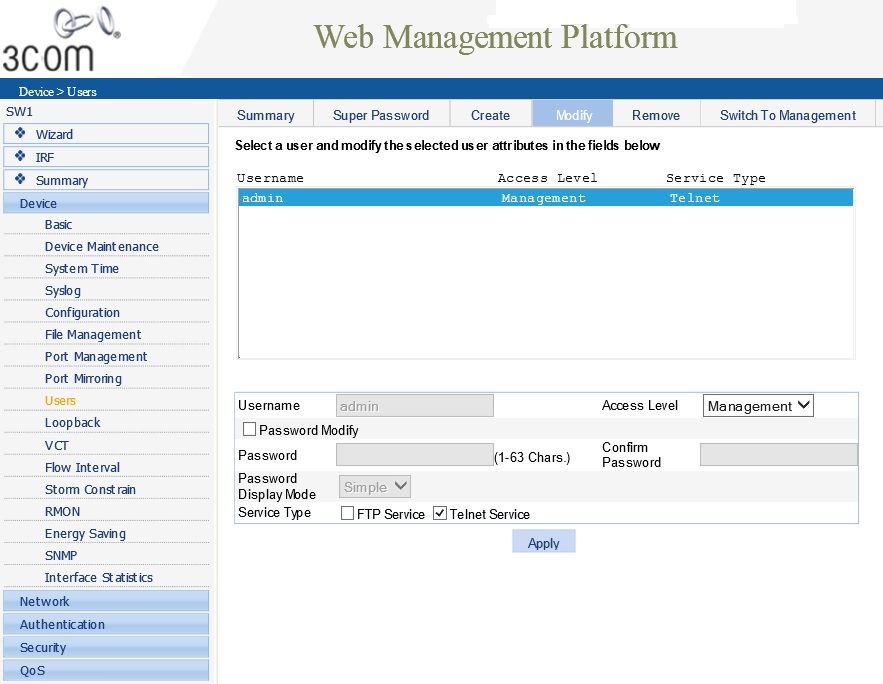
16. Don't forget to save your new configuration! Otherwise the switch will be at factory defaults if the power goes off!!
Share this blog post on social media:
TweetLatest Blog Posts
- vSphere 7 U1 - Part 3 - Creating a Datacenter, HA/DRS Cluster and Adding a Host
- vSphere 7 U1 - Part 2 - Deploying vCenter 7.0 U1 VCSA
- vSphere 7 U1 - Part 1 - Installing ESXi 7.0 U1
- Veeam CBT Data is Invalid - Reset CBT Without Powering Off VM
- View Administrator Blank Error Dialog/Window After Upgrade