Updating your master image is going to be a monthly task if you keep on top of Microsoft's Windows updates each patch Tuesday.
Fortunatley its a very simple task to perform with the ability to rollback the change if required.
1. Power on your master image VM.
2. Install the Windows updates manually or via WSUS etc plus any other required changes.
Reboot and ensure the post update tasks run.
3. Shutdown the master image VM gracefully.
4. Take a snapshot and enter a useful description of the changes (such as date/time, person, what changed)
5. Open Citrix Desktop Studio
Start -> All Programs -> Citrix -> Desktop Studio
6. Select "Machines" from the inventory on the left.
7. Right click and select "Update machine"
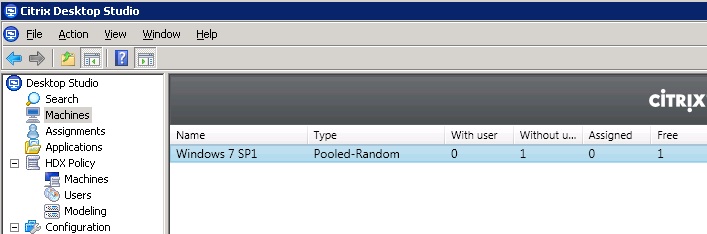
8. All the desktop group assignments and the number of desktops in them will be displayed to inform you of the scope of this change.
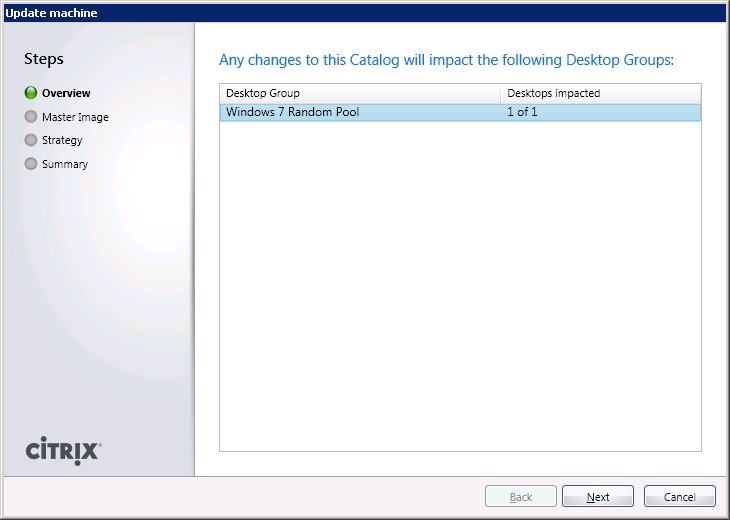
9. Select the new master image VM (if different) and the snapshot you took containing the updates.
Expand with (+) to the required snapshot.
Click Next.
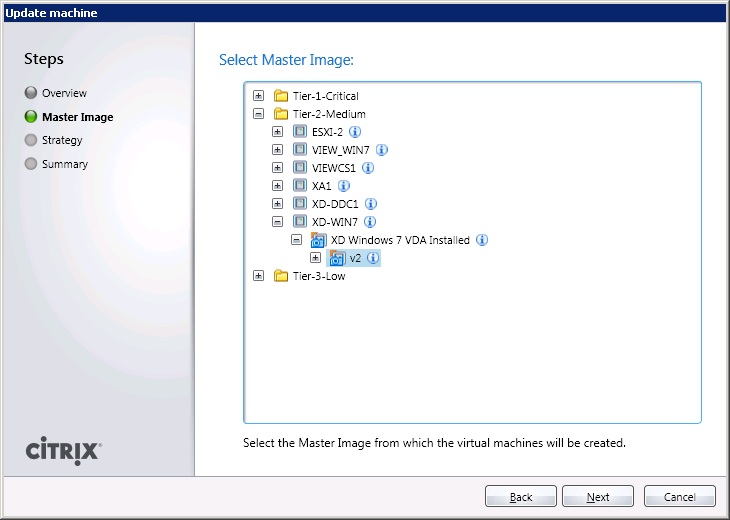
10. Select the rollout strategy.
- None - Applies update at logoff
- Send message - Sends a message to the users asking them to logoff, applies update at logoff
- Restart immediatley - Users are logged of their desktops after XenDesktop makes a copy of the master VM, then desktops are updated immediatley
- Send Message then restart after delay - Sends a message to users asking them to save work and logoff, notifying them of a logoff and update in X minutes time if they don't. Timer starts after XenDesktop maskes a copy of the master VM.
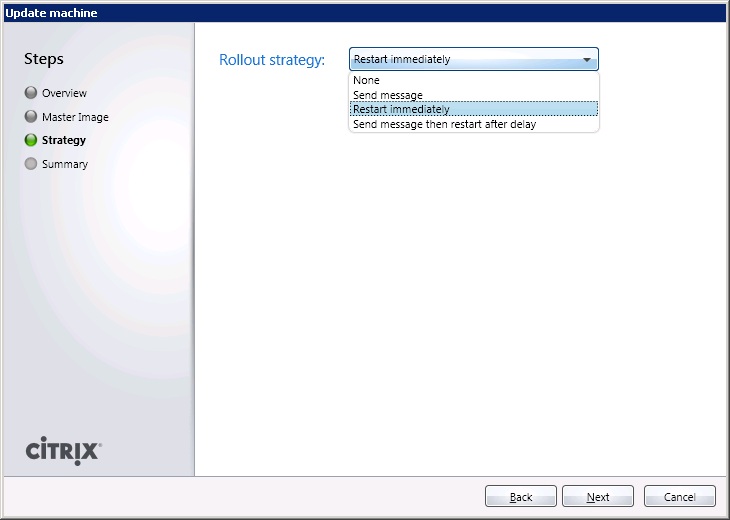
11. Review the update summary and click finish to apply.
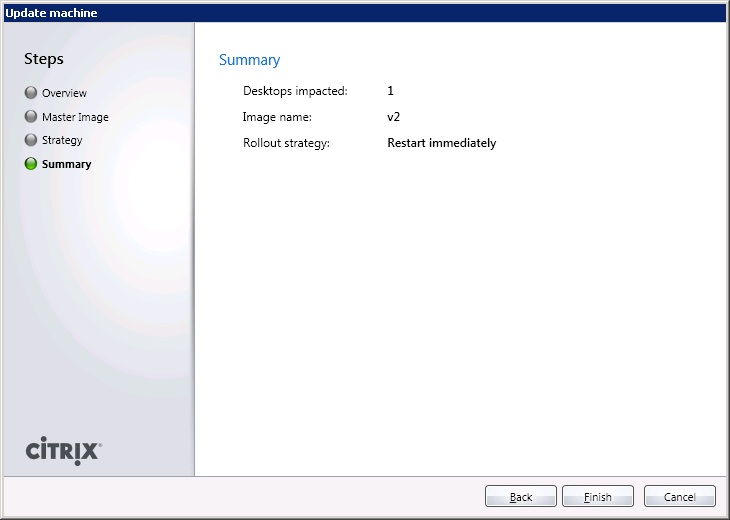
12. In Desktop Studio under the actions pane you will see a task running. Monitor this to ensure it completes successfully, after copying the master image the update will be rolled out based on the strategy you selected.
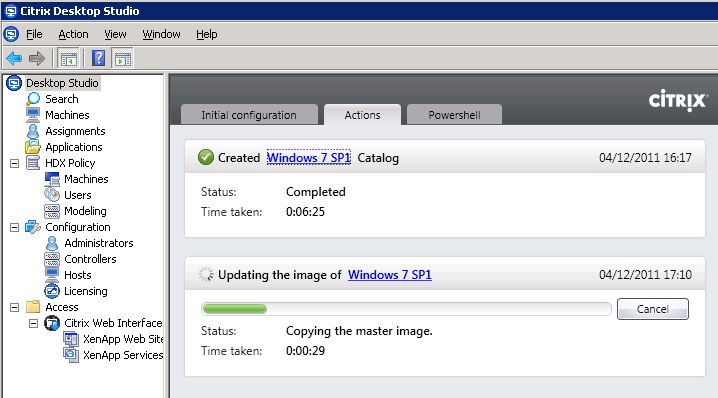
Share this blog post on social media:
TweetLatest Blog Posts
- vSphere 7 U1 - Part 3 - Creating a Datacenter, HA/DRS Cluster and Adding a Host
- vSphere 7 U1 - Part 2 - Deploying vCenter 7.0 U1 VCSA
- vSphere 7 U1 - Part 1 - Installing ESXi 7.0 U1
- Veeam CBT Data is Invalid - Reset CBT Without Powering Off VM
- View Administrator Blank Error Dialog/Window After Upgrade