As was the case with vCenter Server 4.1, vCenter Server 5.0 also only supports being installed on a 64 bit OS.
If you are currently running vCenter 4.0 on a 32-bit OS you cannot upgrade. You must create a new server (physical or virtual) with a supported 64-bit OS and either start with a clean installation and database or migrate your installation and database to a new 64-bit OS server and then perform the upgrade.
- Before upgrading you should backup both the database and the SSL certificates in C:\ProgramData\VMware\VMware VirtualCenter\SSL\
- Also confirm if using anything else such as View, Site Recovery Manager or vCloud their version is compatible with vCenter 5.0
You may need to upgrade for example View 4.6 to View 5.0 BEFORE you upgrade to vCenter 5.0
Check the VMware Product Interoperabilty Matrices
1. Insert DVD or unzip "VMware-VIMSetup-all-5-xxxxxx.zip"
If it does not autorun, use "autorun.exe" in the root of the cd or folder. Click "vCenter Server" to start the installation
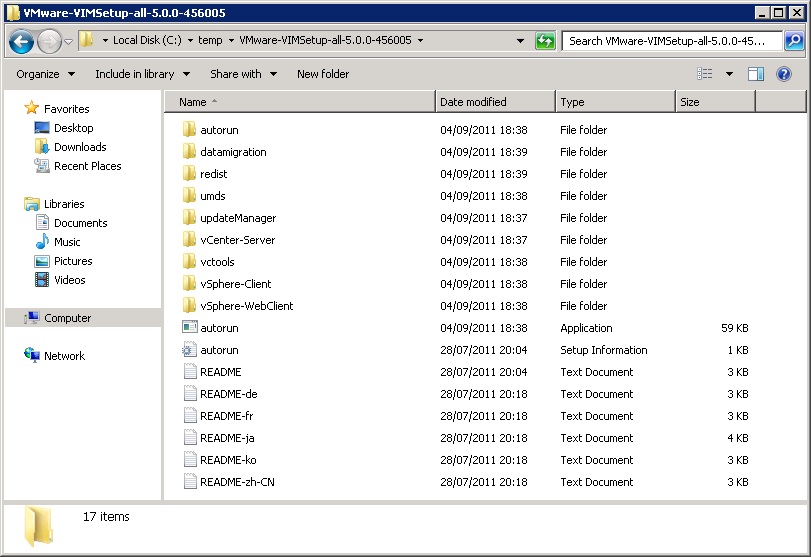
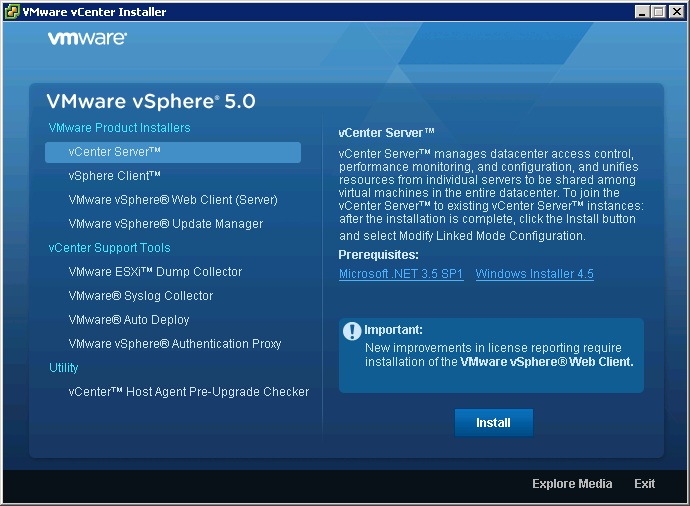
2. Note the vCenter installer will detect that an existing version of vCenter is installed and this wil be an upgrade.
Click Next.
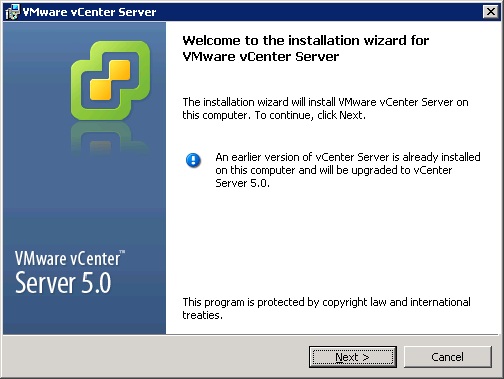
3. Read the license agreement, accept and click Next.
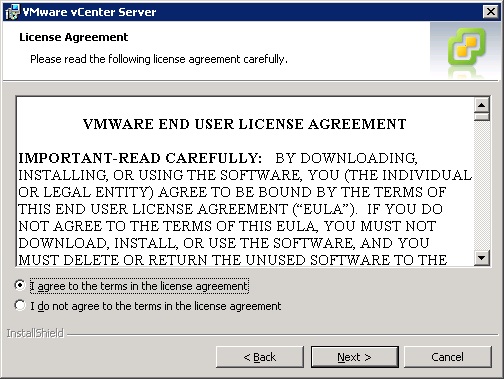
4. Enter your customer info, username, organisation and license (optional). Click Next.
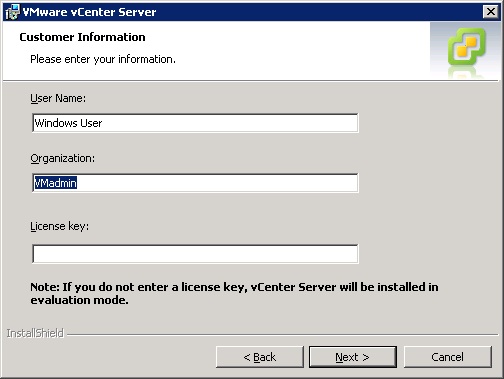
5. Note the previous vCenter license key is not valid for v5.0 and so you will need to agree to the license upgrade in the VMware licensing portal and apply the new vCenter 5.0 license key.
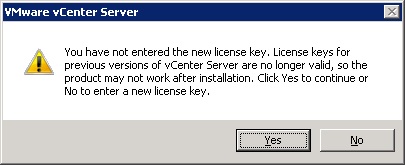
6. If required enter the database credentials.
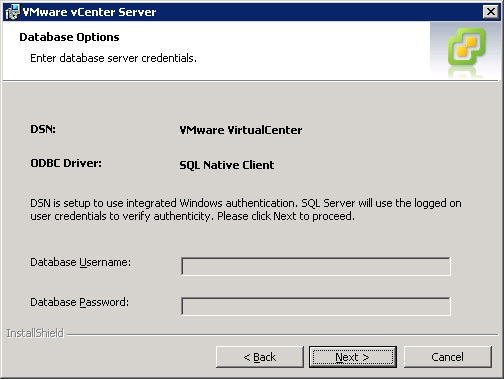
7. Additionally also note that the Update Manager plugin for vCenter will be out of date and incompatible with vCenter 5 (you will update VUM after this).
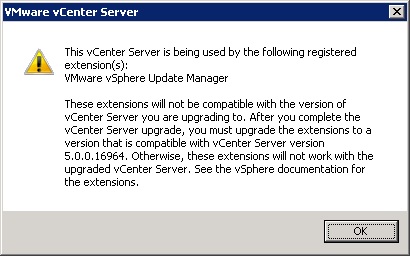
8. Here is the most important part...
HAVE YOU BACKED UP YOUR VCENTER DATABASE?
HAVE YOU BACKED UP THE SSL CERTIFICATES?
If you have not got a backup then its your own fault if the upgrade fails and you cannot restore your vCenter server database!
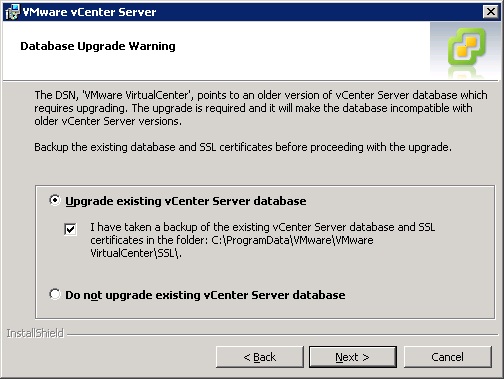
9. Select "Automatic" to upgrade the vCenter agent on all the hosts.
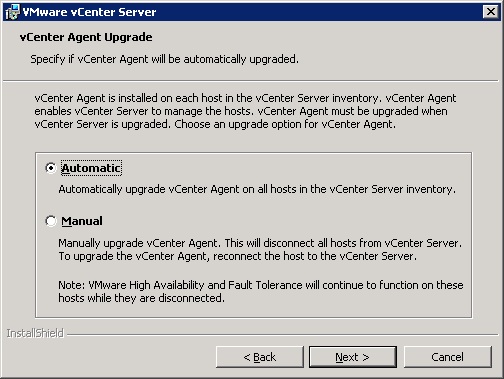
10. Ensure the service account details are correct.
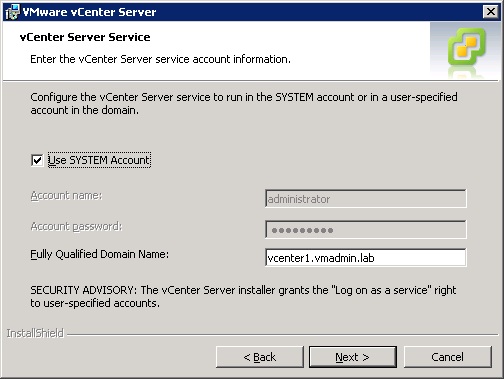
11. I have found the following message is displayed if the vCenter server cannot perform a reverse DNS lookup of itself.
If you find this message please follow the details here.. vCenter Server 5 Install/Upgrade Warning - The Fully Qualified Domain Name cannot be resolved
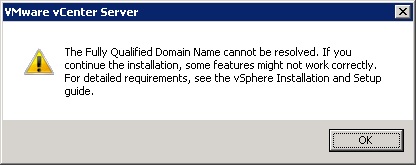
12. Verify the installation destination folders.
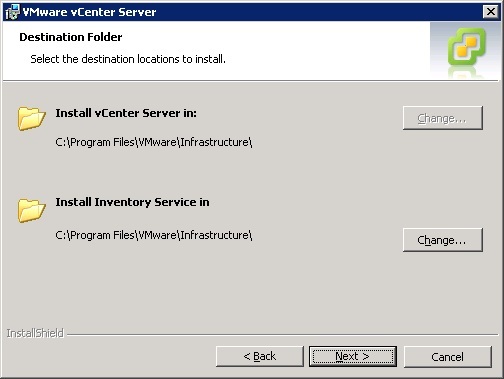
13. Verify the ports to use for vCenter and its services (only change if absolutley neccersary).
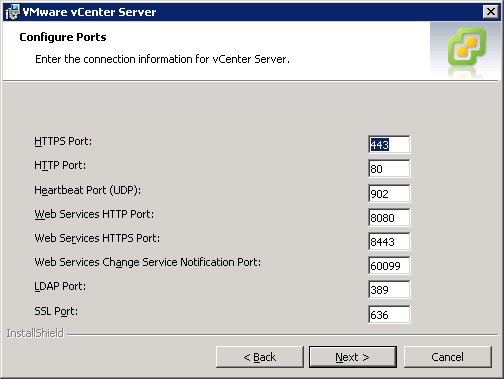
14. Verify the port numbers to use for the inventory service.
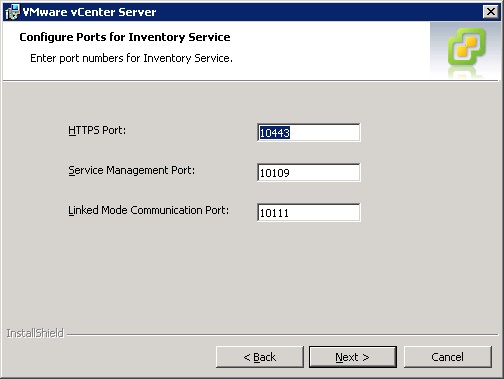
15. Based in your deployment size (or intended final size - hint) select the memory size for JVM.
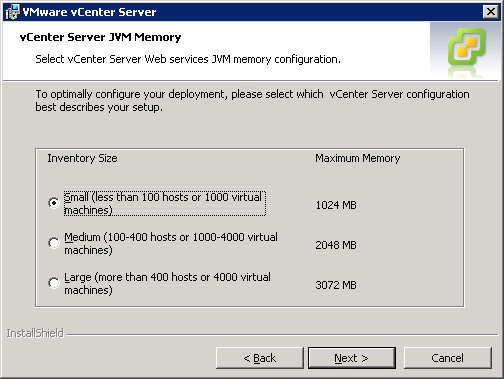
16. The installation is ready to proceed.
In the case of a large VM deployment that requires more than 2,000 VMs to be powered on at the same time (such as a View deployment - hint), tick the box to increased the number of ephemeral ports.
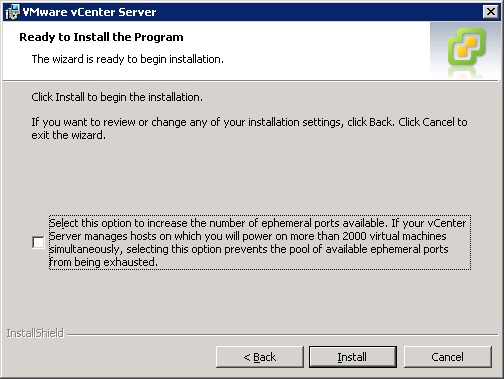
17. The vCenter server upgrade will complete successfully, and there you have it!
Now update/install the vSphere client 5.0 so you can connect to it...
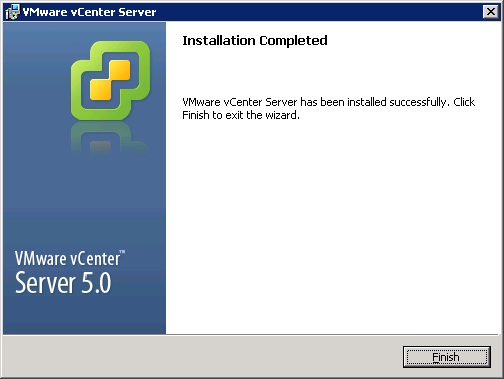
Share this blog post on social media:
TweetLatest Blog Posts
- vSphere 7 U1 - Part 3 - Creating a Datacenter, HA/DRS Cluster and Adding a Host
- vSphere 7 U1 - Part 2 - Deploying vCenter 7.0 U1 VCSA
- vSphere 7 U1 - Part 1 - Installing ESXi 7.0 U1
- Veeam CBT Data is Invalid - Reset CBT Without Powering Off VM
- View Administrator Blank Error Dialog/Window After Upgrade