VMware View Composer 2.5 is a component of View 4.5 Premier Edition only (it is NOT available in the Enterprise Edition).
For an overview of the components of VMware View 4.5 see View 4.5 Part 1 - Intro and Components.
Composer offers features such as storage reduction, improved OS management and rapid desktop deployment.
VMware View Composer uses linked clones to provide a 50% to 90% reduction in storage requirements for virtual desktops. If View Composer is not used 100's or 1,000's of desktops 20GB+ in size would fill up expensive SAN storage.
Composer does this by using creating linked clones from a parent disk, instead of full clones. This creates what is known as a "diff disk" of the differences between the parent disk and itself. Without the parent disk the linked clones will not work.
For additional information on View Composer see VMware View Composer Whitepaper.
View Composer Overview Diagram:
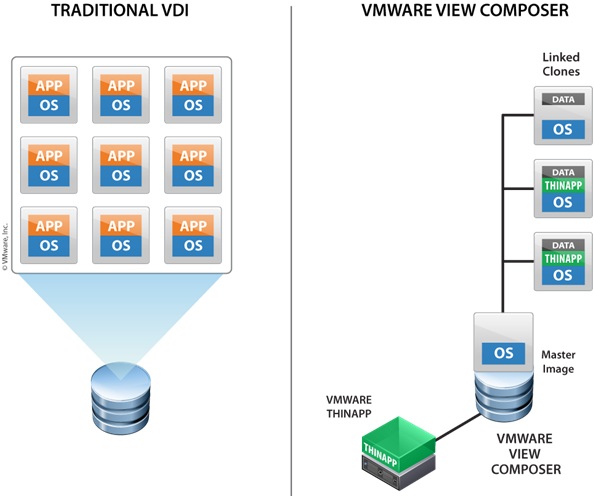
Minimum requirements for View Composer are as follows:
View Composer MUST be installed on the same server as the VMware vSphere vCenter Server.
Same requirements as vCenter Server however note the memory should be increased.
Processor: Two 64-bit CPUs Intel or AMD x64 2.0GHz or faster (could be one dual core - the key is two logical processors at a minimum)
Memory: 3GB RAM. RAM requirements may be higher if your database runs on the same machine. (VMware VirtualCenter Management WebServices requires 128Mb to 1.5GB of memory which is allocated at startup)
Disk storage: 2GB (Disk requirements may be higher if your database runs on the same machine)
Networking: 1GB recommended (If physical team NICs for redundancy)
Database: SQL Express for small deployments (5 hosts/50 VMs) or see below for supported databases.
Note: If you will be running SQL Server on the same server as vCenter server (thats either express or standard/enterprise) the requirements for the above will be higher.
Operating System:
Windows Server 2003 (SP2 required, 64-bit)
Windows Server 2003 R2 (SP2 required, 64-bit)
Windows Server 2008 (SP2 required, 64-bit)
Windows Server 2008 R2
Database:
Microsoft SQL server Database Support:
Microsoft SQL Server 2005 Express (Note: Microsoft SQL Server 2005 Express is intended for use with small deployments of up to 5 hosts and/or 50 virtual machines)
Microsoft SQL Server 2005 Standard edition (SP3)
Microsoft SQL Server 2005 Enterprise edition (SP3)
Microsoft SQL Server 2008 Standard Edition (SP1)
Microsoft SQL Server 2008 Standard Edition (SP1) 64 bit
Microsoft SQL Server 2008 Enterprise Edition (SP1)
Microsoft SQL Server 2008 Enterprise Edition (SP1) 64 bit
Oracle Database Support:
Oracle 10g Standard edition (Release 2 [10.2.0.4])
Oracle 10g Enterprise edition (Release 2 [10.2.0.4])
Oracle 11g Standard edition Release 1
Oracle 11g Enterprise edition Release 1
VMware View Composer is downloaded as a seperate component with View 4.5.
Note: Composer must be installed on the vCenter Server.
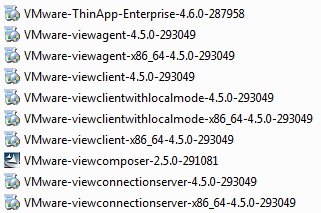
1. Double Click "VMware-viewcomposer-2.5.0-291081.exe" to start the installer.
NOTE: Make sure your on the vCenter Server!
2. The install wizard will start, Click Next.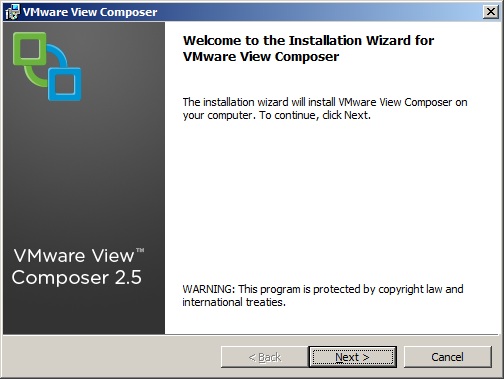
3. Read the End User Patent. Click Next.
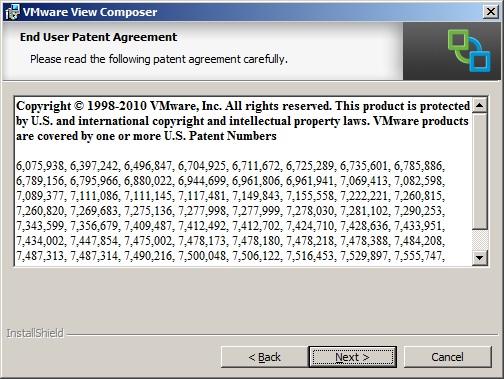
4. Read and Accept the license agreement, Click Next.
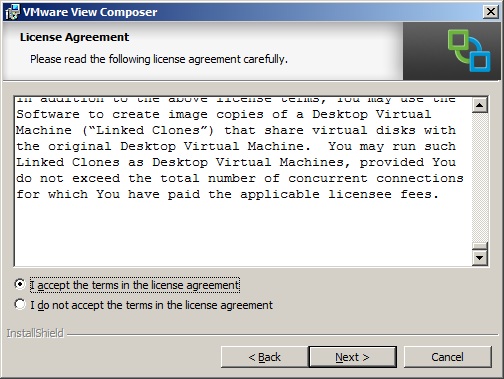
5. Enter the destination folder to install VMware View Composer. Click Next.
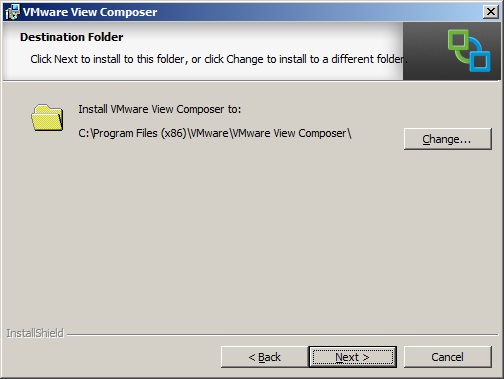
6. VMware View Composer requires an MS SQL database.
This is done by creating a System DSN and referring to it here.
The existing vCenter database can be used as it uses unique table names, however ideally it should have its own database.
Enter the required details and Click Next.
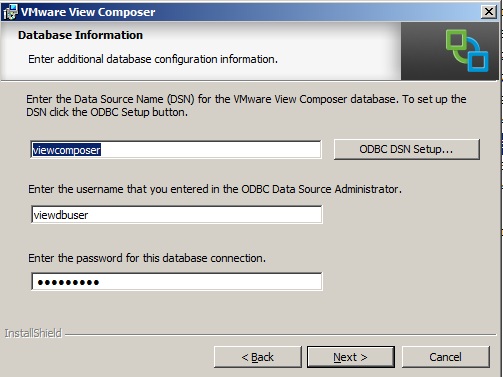
7. Confirm the SOAP port to use and note the default SSL certificate being created.
Click Next.
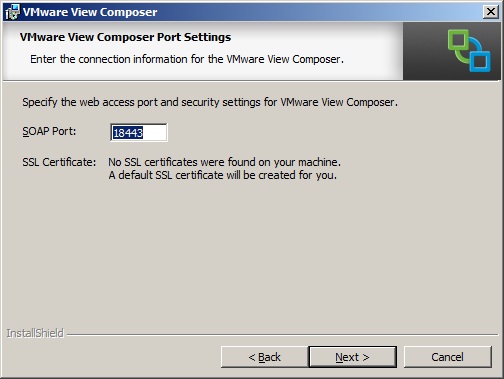
8. Click Install to start the installation of Composer.
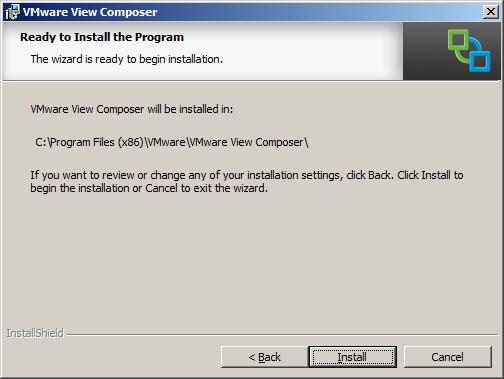
9. Once the installation has completed Click Finish.
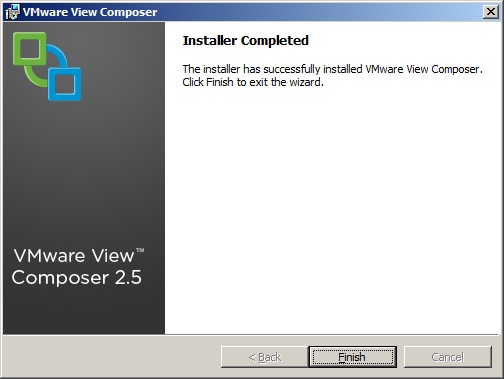
VMware View 4.5 How To Series:
View 4.5 Part 1 - Intro and Components
View 4.5 Part 2 - Installing View Composer
View 4.5 Part 3 - Installing View Connection Server
View 4.5 Part 4 - Configuring with View Adminstrator
View 4.5 Part 5 - Creating a Master/Golden Image
View 4.5 Part 6 -
Share this blog post on social media:
TweetLatest Blog Posts
- vSphere 7 U1 - Part 3 - Creating a Datacenter, HA/DRS Cluster and Adding a Host
- vSphere 7 U1 - Part 2 - Deploying vCenter 7.0 U1 VCSA
- vSphere 7 U1 - Part 1 - Installing ESXi 7.0 U1
- Veeam CBT Data is Invalid - Reset CBT Without Powering Off VM
- View Administrator Blank Error Dialog/Window After Upgrade