SAN HeadQuarters (SAN HQ) provides consolidated performance and robust event monitoring across multiple virtualized EqualLogic SAN groups. It gathers and formats performance data and other vital group information for easy viewing and quick analysis of multiple aspects of group performance. With SAN HQ, you have the ability to centrally monitor alerts, get historical performance reporting, and perform trend analysis for capacity planning and troubleshoot.
1. SAN HeadQuarters is included free with all EqualLogic arrays.
You need to sign up for an EqualLogic support account and register the Service Tag from your EqualLogic arrays.
https://www.equallogic.com/secure/login.aspx
Once you have done this you can download SAN HeadQuarters 2.0.
2. Run the installer for SAN HeadQuarters and Click Next.
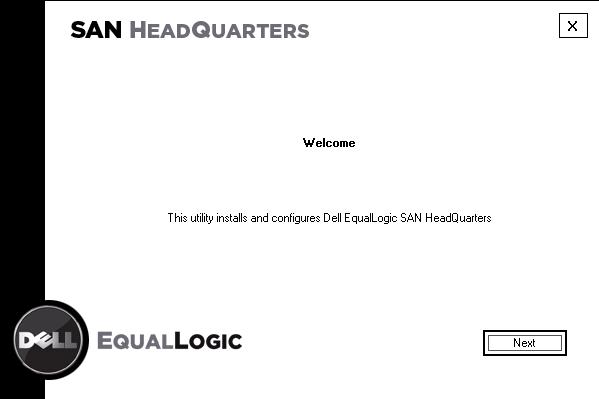
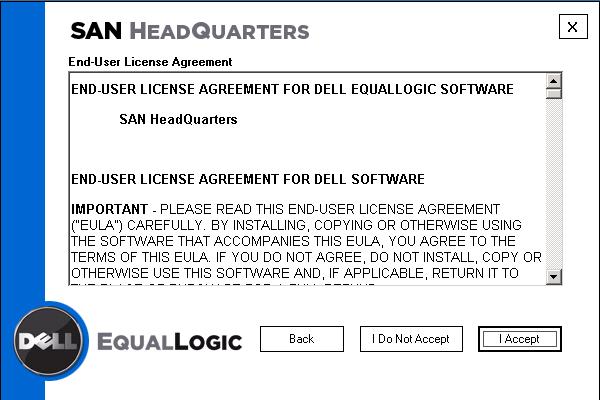
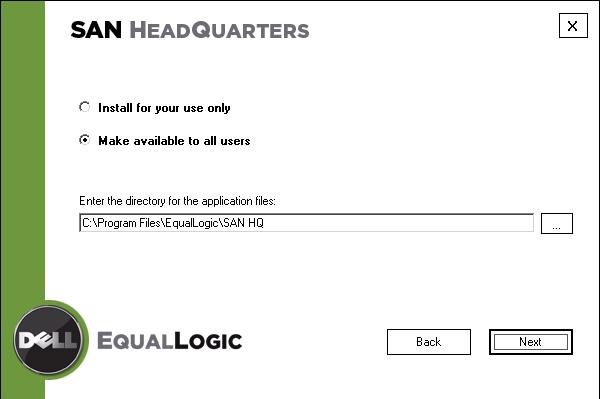
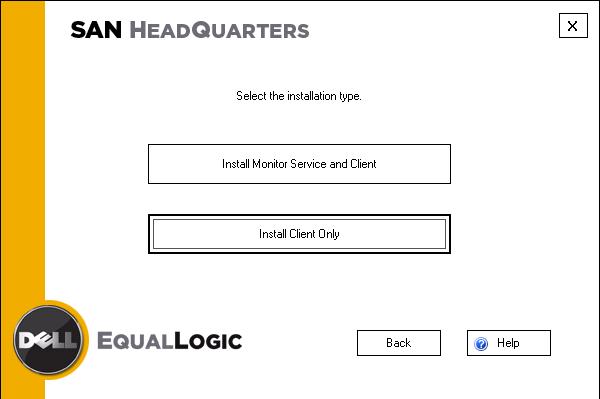
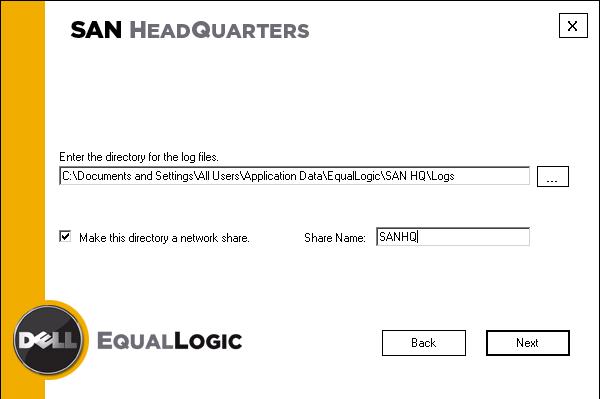
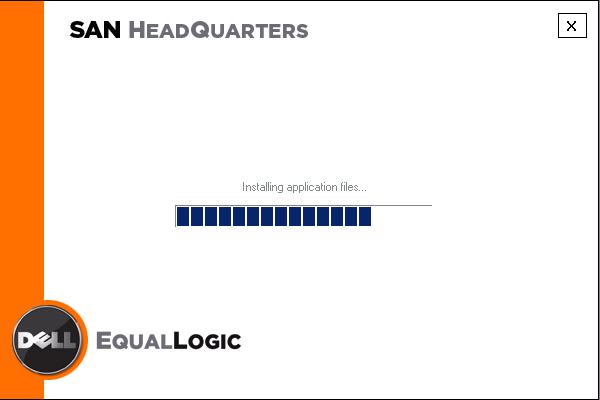
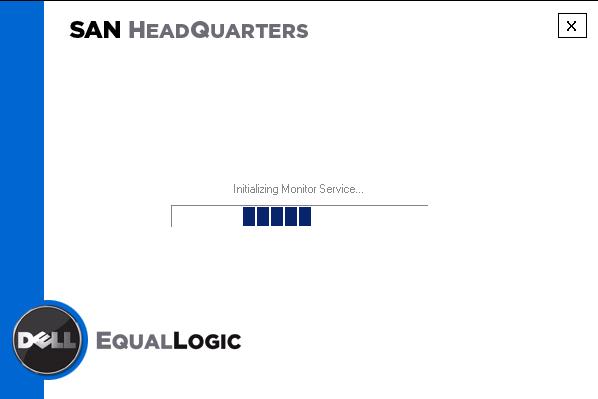
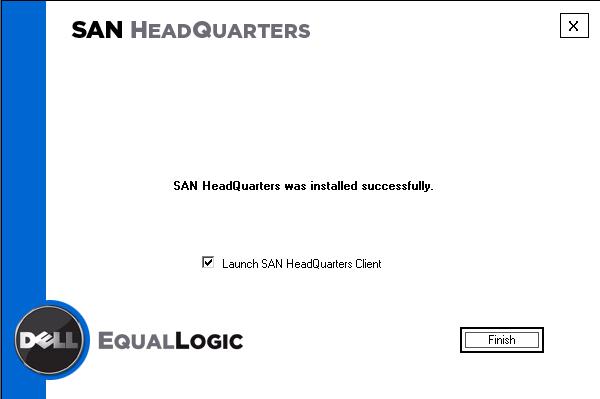
Share this blog post on social media:
TweetLatest Blog Posts
- vSphere 7 U1 - Part 3 - Creating a Datacenter, HA/DRS Cluster and Adding a Host
- vSphere 7 U1 - Part 2 - Deploying vCenter 7.0 U1 VCSA
- vSphere 7 U1 - Part 1 - Installing ESXi 7.0 U1
- Veeam CBT Data is Invalid - Reset CBT Without Powering Off VM
- View Administrator Blank Error Dialog/Window After Upgrade