In this blog post I will go through the installation of System Center Configuration Manager 2012 R2 as a single Primary Site Server.
SQL Server 2012 is installed on the same server which SCCM will be installed on, which itself will be Windows Server 2012.
You can install SQL Server 2012 on the same server as SCCM or on a seperate server if you wish, If you are yet to install SQL Server 2012 you can view the step by step process for that here SQL Server 2012 Install Step by Step.
I will go through the server requirements and their install follwed by the installation of SCCM 2012 R2. The steps I will go through will cover SCCM being capable of deploying desktops through task seqences, software updates, application installation and endpoint protection, pretty much anything you want to do with SCCM.
Prerequisites
1. One important requirement to note when installing SQL Server for use as the SCCM database, is to customize the default collation of the SQL instance to "SQL_Latin1_General_CP1_CI_AS".
You cannot use SCCM with the default collation that SQL Server is installed with by default.
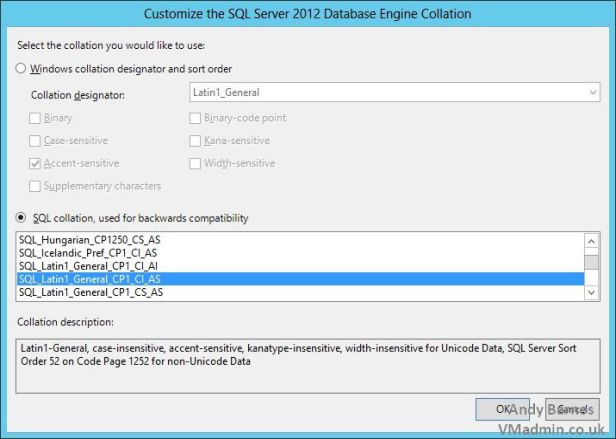
2. Next we can to extend the Active Directory schema for SCCM.
This is not required, however it does help clients discover the SCCM server and their site.
From the SCCM installation media, run the following command on a domain controller as a domain admin with schema admin privileges.
<path to install media>\SMSSETUP\BIN\X64\extadsch.exe
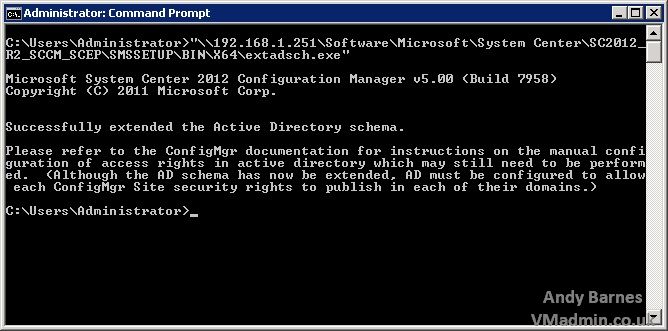
3. Run ADSI Edit and connect to your domain to create the "System Management" container.
Run ADSIedit.msc
Connect to your domain
Right click "System" and Select New Object
Choose "container"
Name the container "System Management"
Edit the Security of the new "System Management" container and add the SCCM server (e.g. SCCM1) with "Full Control" (This ojbect and all descendant objects).
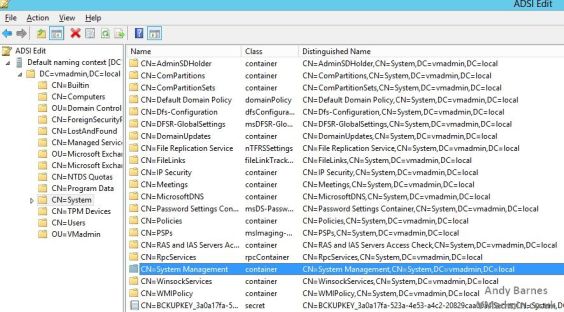
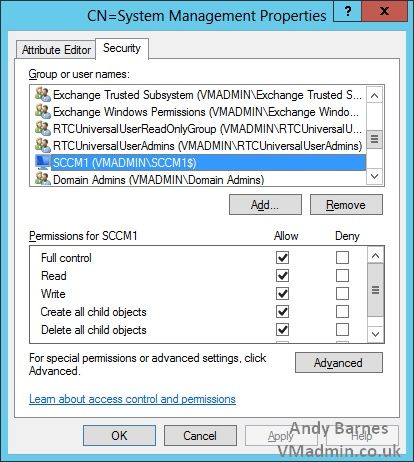
4. Install the Windows Server roles and features required by SCCM 2012 R2 via Powershell:
Import-Module Server Manager
Add-WindowsFeature BITS, RDC, NET-Framework-Features, Web-Asp-Net, Web-Asp-Net45, NET-HTTP-Activation, NET-Non-HTTP-Activ, Web-Windows-Auth, Web-ISAPI-Ext, Web-Metabase, Web-WMI, UpdateServices-Services, UpdateServices-DB -IncludeManagementTools -Restart
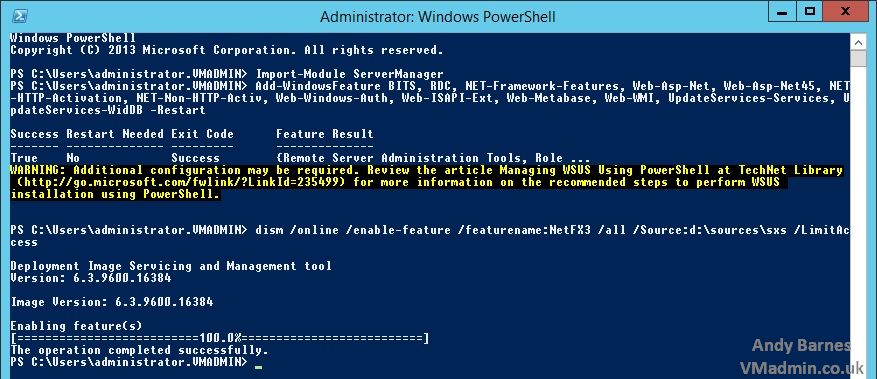
5. (optional) Change the path to store WSUS update content and to use a full SQL server rather than the Windows Internal Database (WID):
%programfiles%\update services\tools\wsusutil.exe postinstall CONTENT_DIR=F:\Sources\WSUS\UpdateContent SQL_INSTANCE_NAME=SCCM1
6. Download and install the Windows Assessment and Deployment Kit (ADK) for Windows 8.1
http://www.microsoft.com/en-gb/download/details.aspx?id=39982
We want to install the following features of the ADK:
- Deployment Tools
- Windows Preinstallation Environment (Windows PE)
- User State Migration Tool (USMT)
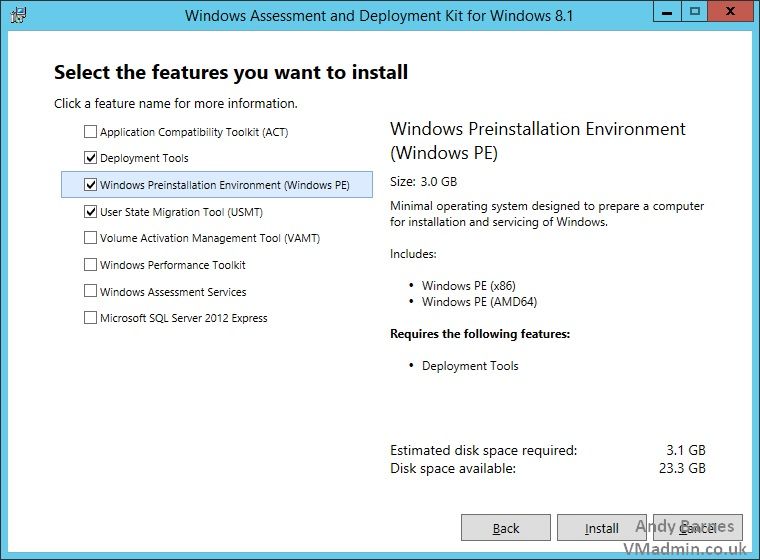
Next up is part 2, where will perform the actual install of SCCM..
System Center Configuration Manager SCCM 2012 R2 Installation Step by Step - Part 2
Share this blog post on social media:
TweetLatest Blog Posts
- vSphere 7 U1 - Part 3 - Creating a Datacenter, HA/DRS Cluster and Adding a Host
- vSphere 7 U1 - Part 2 - Deploying vCenter 7.0 U1 VCSA
- vSphere 7 U1 - Part 1 - Installing ESXi 7.0 U1
- Veeam CBT Data is Invalid - Reset CBT Without Powering Off VM
- View Administrator Blank Error Dialog/Window After Upgrade