Windows Server 2008 R2 Hyper-V, the Microsoft hypervisor-based server virtualization technology, is available as an integral feature of Windows Server 2008 R2.
The key requirements for the Hyper-V platform are:
-
Ensure that the server is a 64-bit platform
-
Supports hardware-assisted virtualization (Intel VT or AMD-V) technology
-
Clean installation of Windows Server 2008 (R2)
1. Open Server Manager and right Click Roles. Select Add Roles.
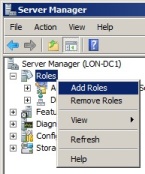
2. When the Roles wizard opens, click Next.
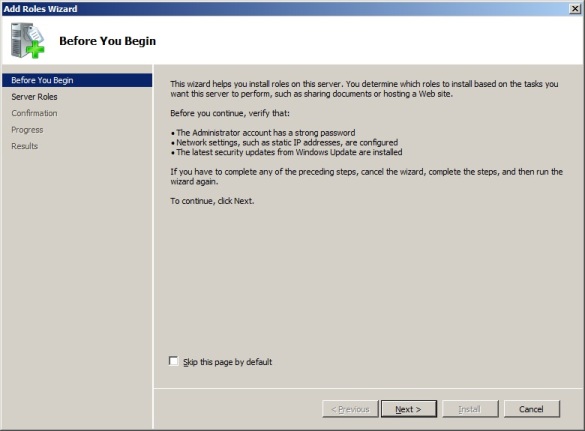
3. Tick the Hyper-V role, click Next.
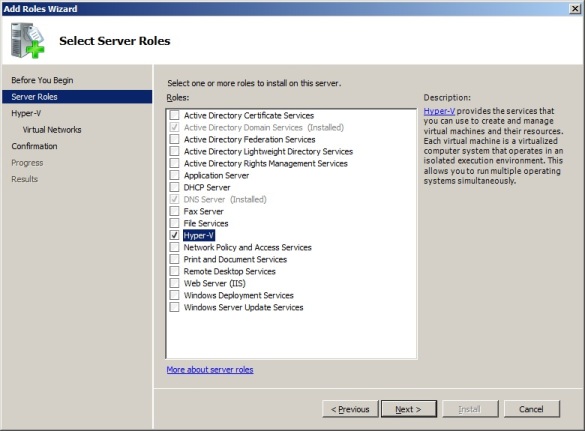
4. Read the intro and notes, Click Next.
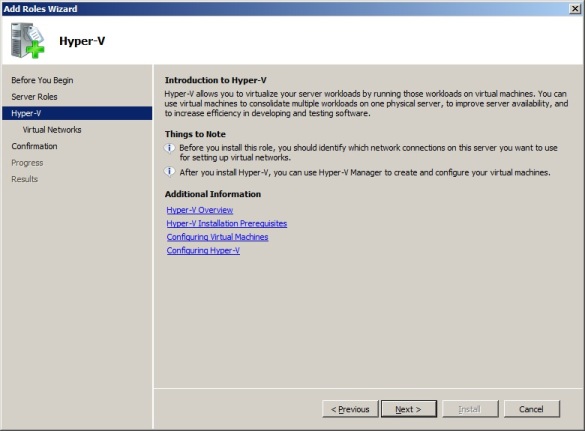
5. Choose the network adaptors you want to use for the virtual machines. Click Next.
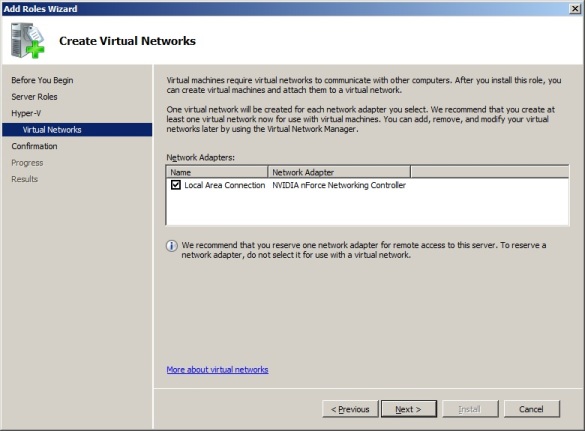
6. Confirm the installation and Click Install.
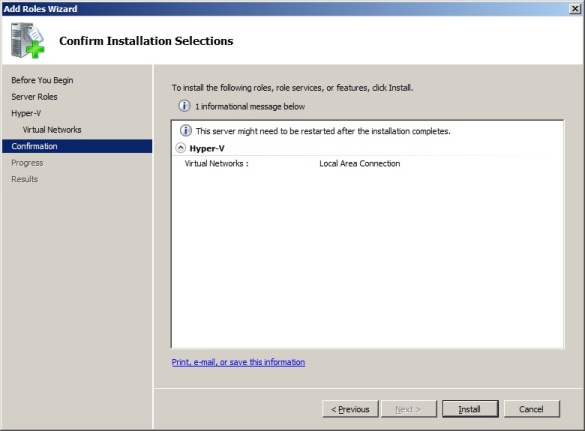
7. The Hyper-V role will install and the wizard will confirm this, prompting for a restart of the server after installing. Click Close. The server will restart.
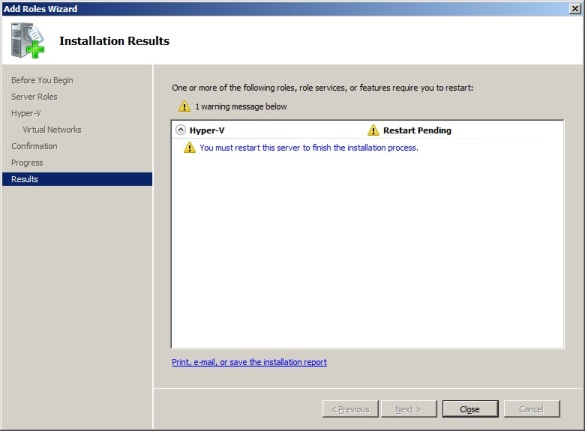
8. Once the server has restarted, the roles wizard will appear and confirm the Hyper-V role is now installed. Click Close.
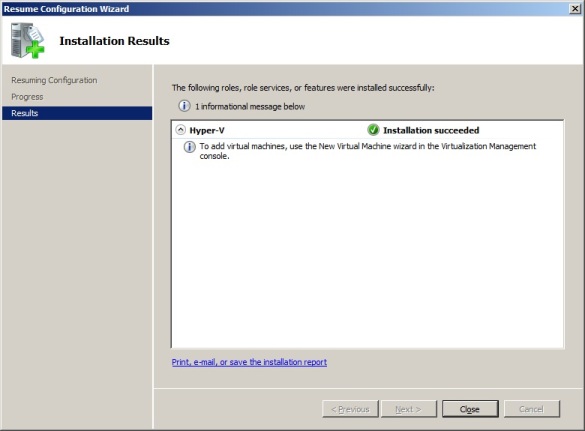
9. The "Hyper-V Manager" is accessed via Administrative Tools.
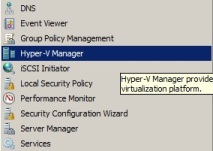
10. The Hyper-V Manager can be used to create and configure virtual machines.
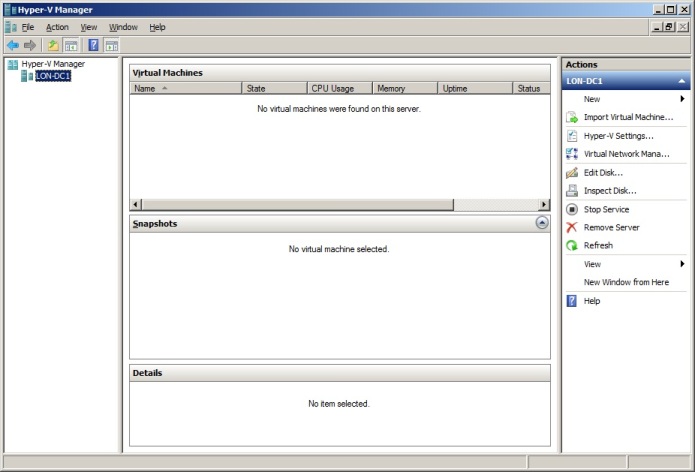
Share this blog post on social media:
TweetLatest Blog Posts
- vSphere 7 U1 - Part 3 - Creating a Datacenter, HA/DRS Cluster and Adding a Host
- vSphere 7 U1 - Part 2 - Deploying vCenter 7.0 U1 VCSA
- vSphere 7 U1 - Part 1 - Installing ESXi 7.0 U1
- Veeam CBT Data is Invalid - Reset CBT Without Powering Off VM
- View Administrator Blank Error Dialog/Window After Upgrade