VMware vSphere 4 has a number of great improvements and additional features.
Upgrading vCenter is the first step in getting your virtual infrastructure ready to be able to take advantage of these.
vCenter must be upgraded first, before adding any ESX/ESXi 4 hosts. ESX 3.5 hosts can be added to vCenter 4. However ESX 4 hosts cannot be added to vCenter 2.5.
1. Login to the VMware license portal to check/upgrade/buy your vSphere licenses.
2. Download VMware vSphere vCenter 4 from the VMware download area.
3. Check the vSphere migration checklist to ensure you meet the prerequisites.
4. Insert the DVD (it will autorun) or run the exe, from the extracted ZIP file. Click "vCenter Server".
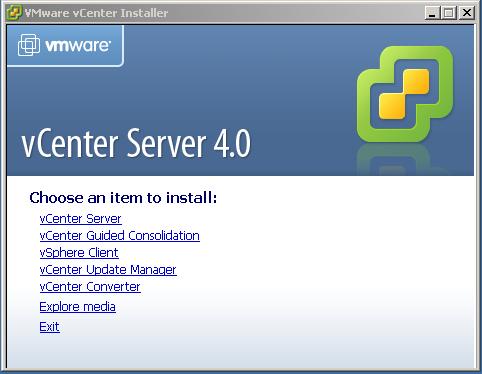
5. Select the Language.
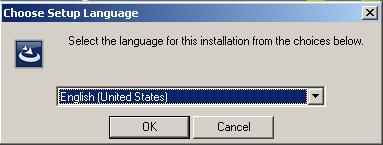
6. Click Next.
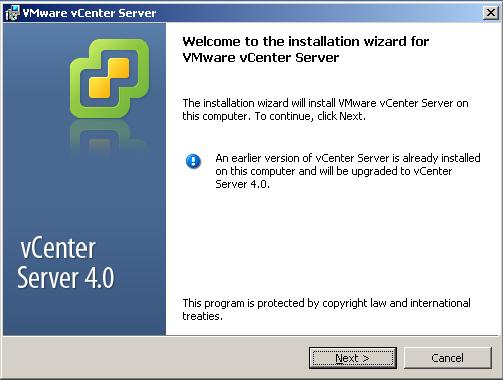
7. Accept the license agreement and Click Next.
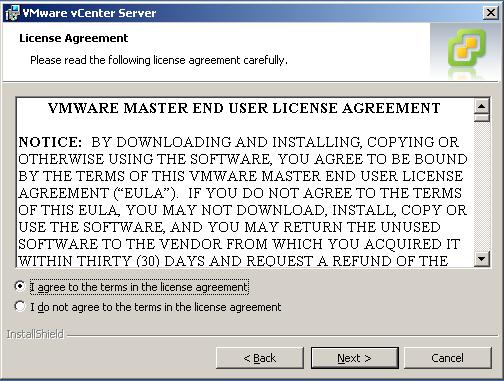
8. Enter customer info and license key. Click Next.
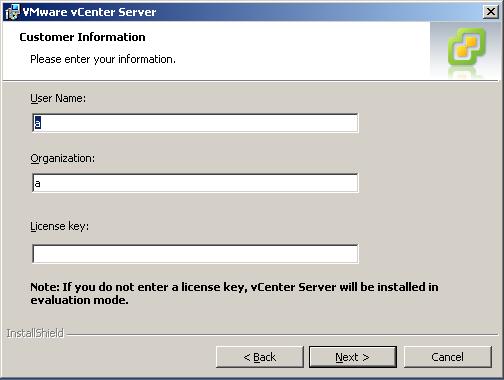
9. Enter the previously setup database username and password. Click Next.
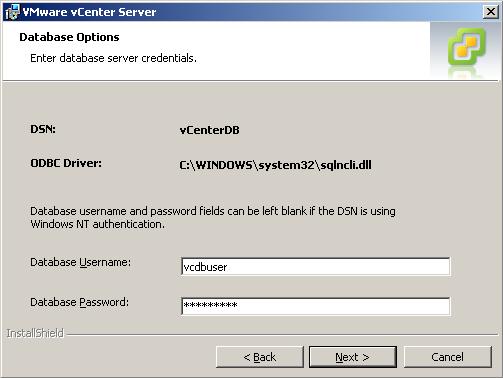
10. Read the warning/information (make adjustments as needed) and Click Ok.
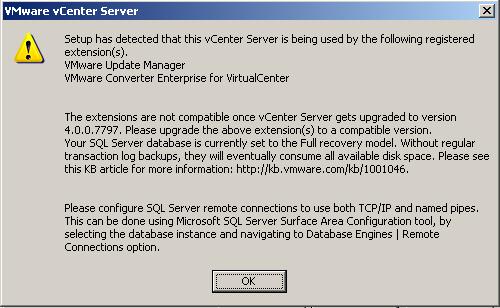
11. Choose to upgrade the database and ensure you have a backup. Click Next.
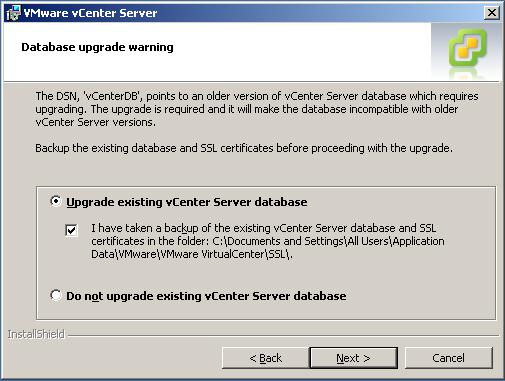
12. Enter the service account details. Click Next.
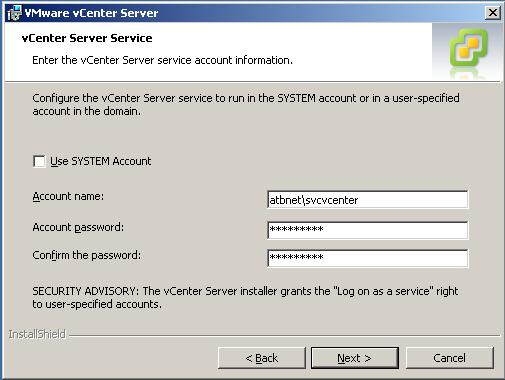
13. Ensure the service user is a local administrator of the server. Click Ok.
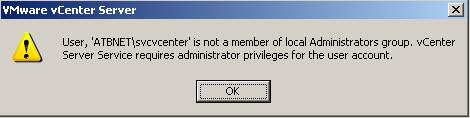
14. Accept the default ports (or configure as desired). Click Next.
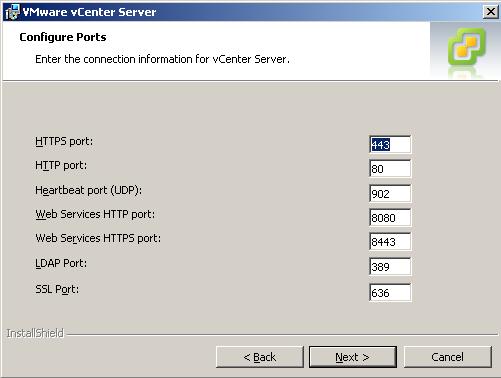
15. vCenter will install...

16. Install is complete. Click Finish.
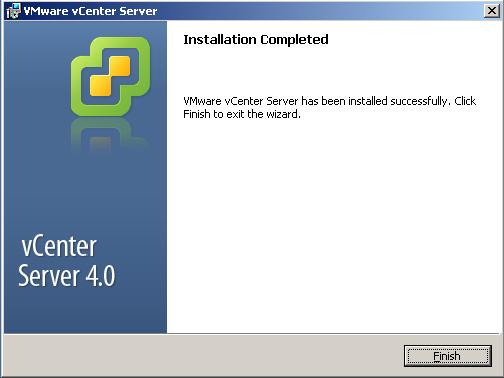
17. Restart the server. Click Yes.
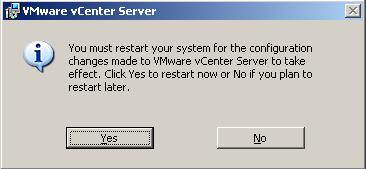
18. Now the vSphere Client needs installing to connect to vCenter. Click "vSphere Client" from the DVD. Click Next.
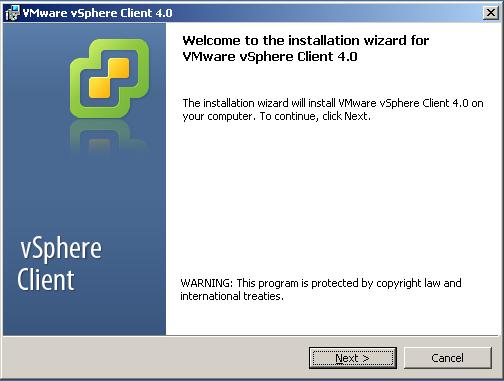
19. Accept the license agreement and Click Next.
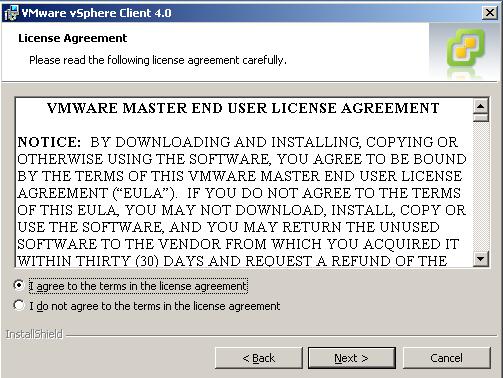
20. Enter customer info. Click Next.
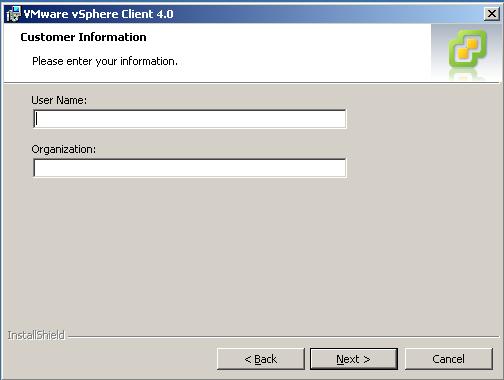
21. Choose to install the vSphere Host Update Utility. Click Next.
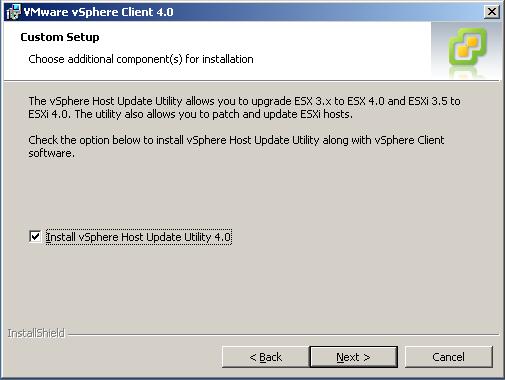
22. Click Install.
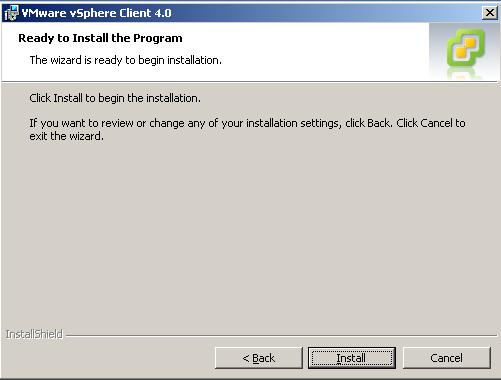
23. The client will install...
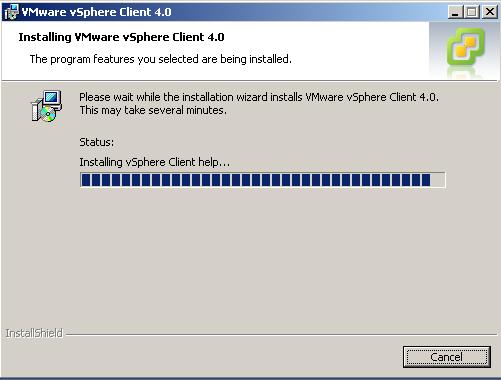
24. Installation is complete. Click Finish.
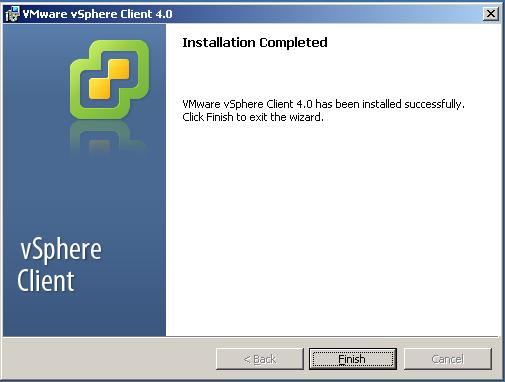
25. Click Start --> VMware --> VMware vSphere Client. Enter login details or "Use Windows session credentials".
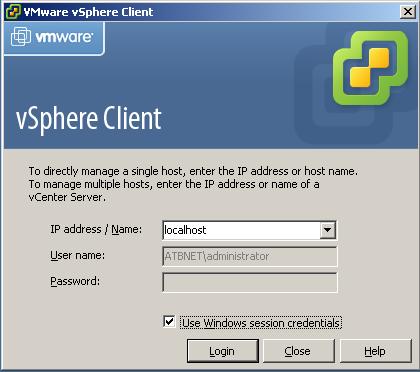
26. Review the SSL certificate warning. Click Ignore.
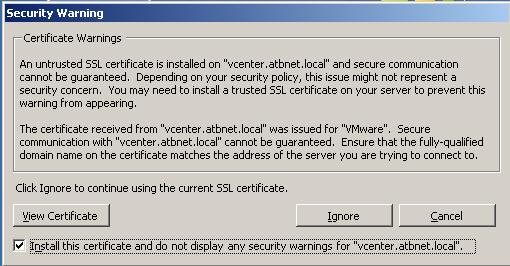
27. You are now logged into the "Home" screen of VMware vSphere vCenter Server.
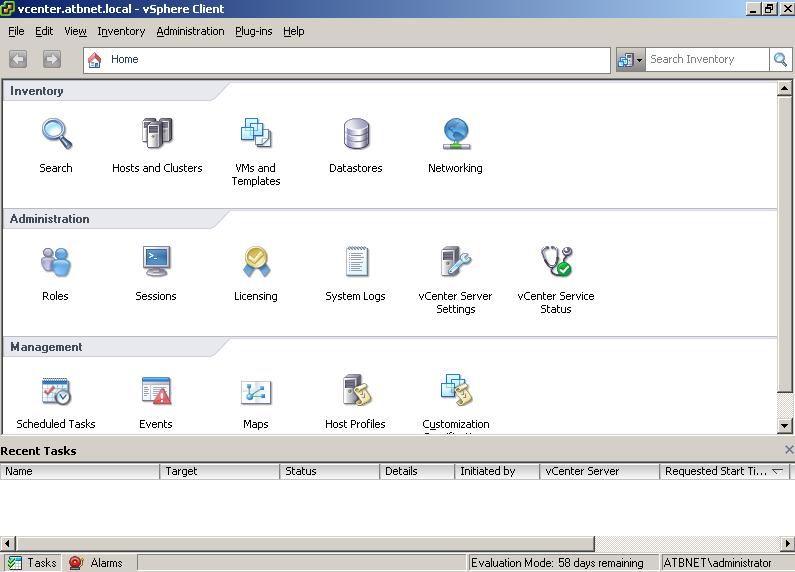
Share this blog post on social media:
TweetLatest Blog Posts
- vSphere 7 U1 - Part 3 - Creating a Datacenter, HA/DRS Cluster and Adding a Host
- vSphere 7 U1 - Part 2 - Deploying vCenter 7.0 U1 VCSA
- vSphere 7 U1 - Part 1 - Installing ESXi 7.0 U1
- Veeam CBT Data is Invalid - Reset CBT Without Powering Off VM
- View Administrator Blank Error Dialog/Window After Upgrade