vSphere Update Manager 5.1 is one of components of vSphere 5.1 and it's purpose is the update, upgrade and patch your ESXi servers and virtual appliances. It can also be used to update VMware Tools for the VMs.
One important thing to note, is that since Update Manager 5.0 no longer provides updates to the guest OS (Windows and Linux) as in previous releases.You will need to use mangement products such as WSUS or System Center for Windows and setup your own update repo for Linux.
It does still provide updates for hosts, including upgrading from ESX/ESXi 4 to ESXi 5.
You cannot upgrade from ESX/ESXi 3.x to ESXi 5 (as one would expect).
The installation is pretty straightforward, one this to note is an database is required (I will be using a remote SQL server).
Also sufficient space for the updates (VMware say 120GB), realistically 50GB has been plenty for me.
1. Back at your installer launchpad click "vSphere Update Manager"
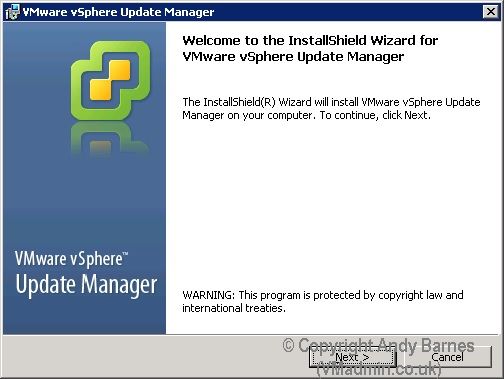
2. Read and accept the license agreement.
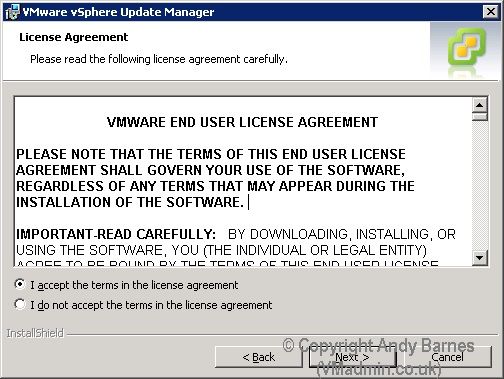
3. Tick the box if you want to download immediatley.
Don't worry by installing update manager, your ESXi servers don't just all of a sudden start upgrading, you need to attach update baselines to hosts and tell it to upgrade the hosts!
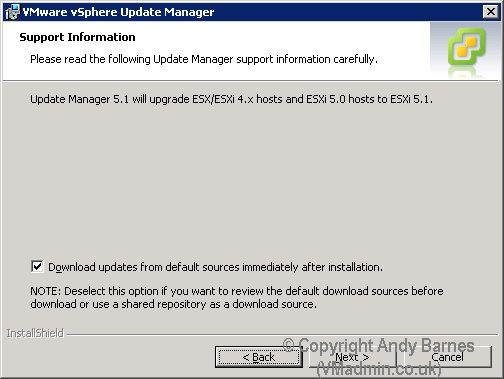
4. Enter your vCenter credentials to it can register with vCenter.
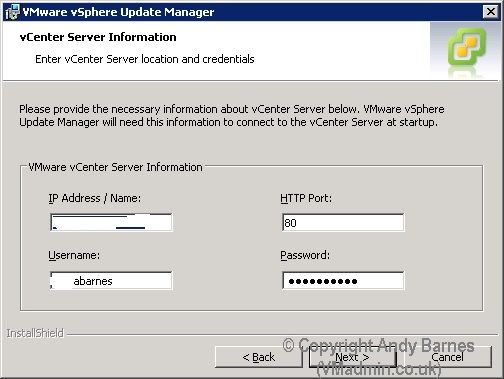
5. Select SQL express or Create and select your ODBC connection for your database.
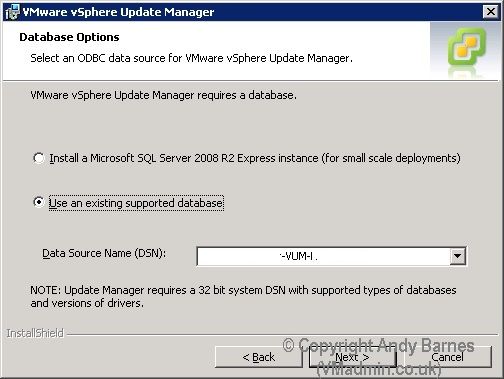
6. Enter the credntials for the database you created.
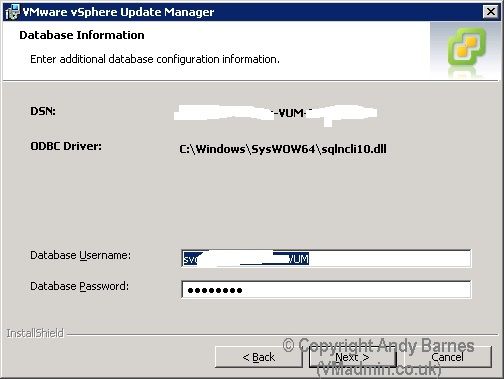
7. Select the FQDN of your update manager server rather than the IP incase it changes.
8. Leave the ports as their defaults.
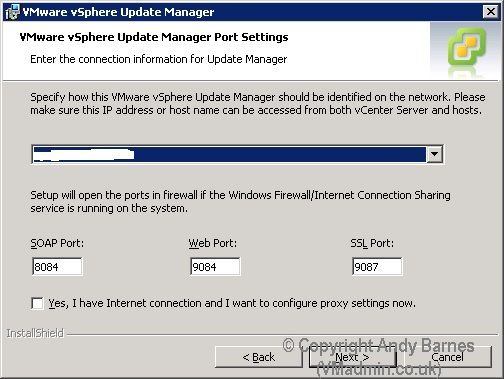
9. Verify the installation destination is correct. Alternativley the updates and patches can be stored in a seperate folder or disk.
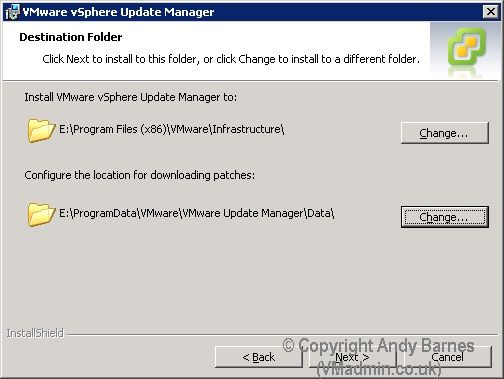
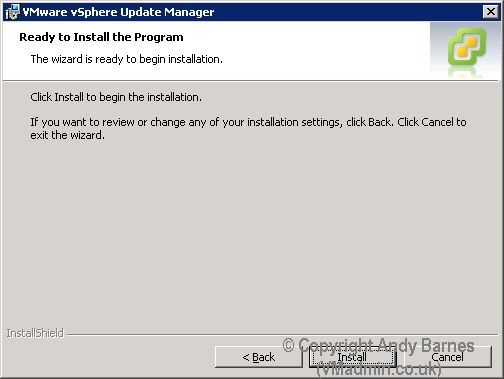
10. Login to the vCenter Server with the vSphere client and click "Plug-ins" and then "Manage Plug-ins..".
11. You will now see a new available plug-in aptly named "VMware vSphere Update Manager" Click Download and Install.
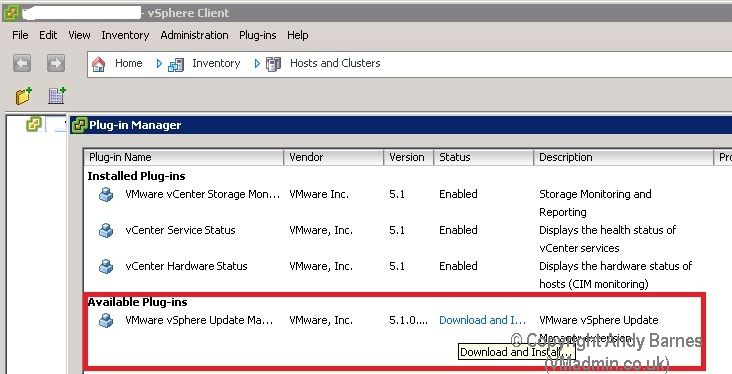
12. Finally an button named "Update Manager" will appear in the Home Screen of the vSphere client when connected to the vCenter Server.
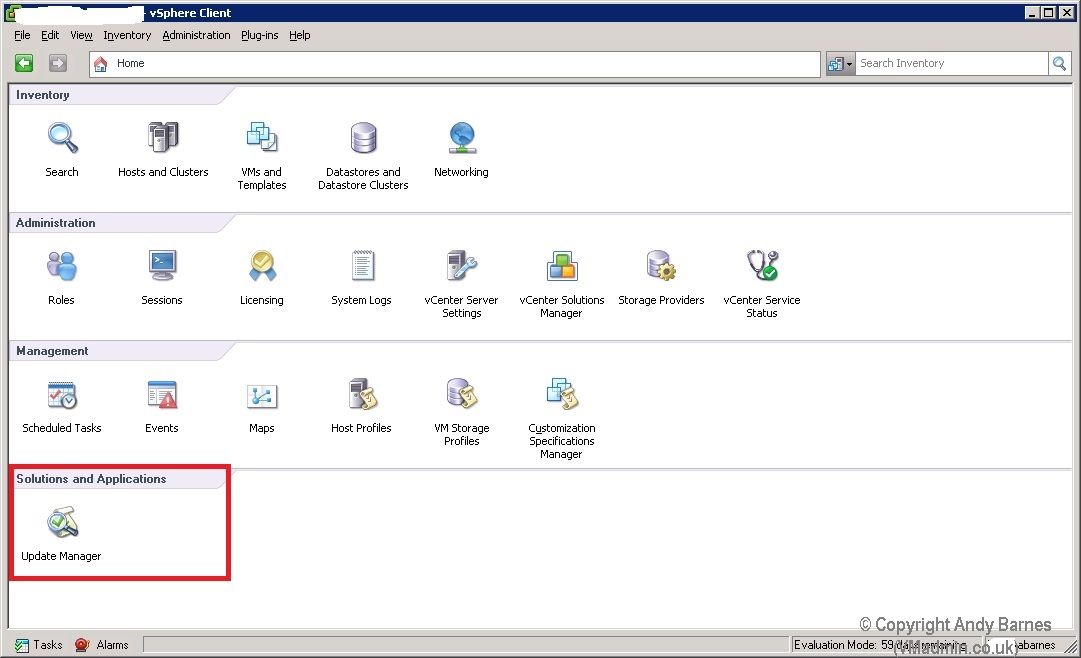
13. It is from here the admin settings for Update Manager can be found to configure baselines, download schedules etc. This will be covered in another article.
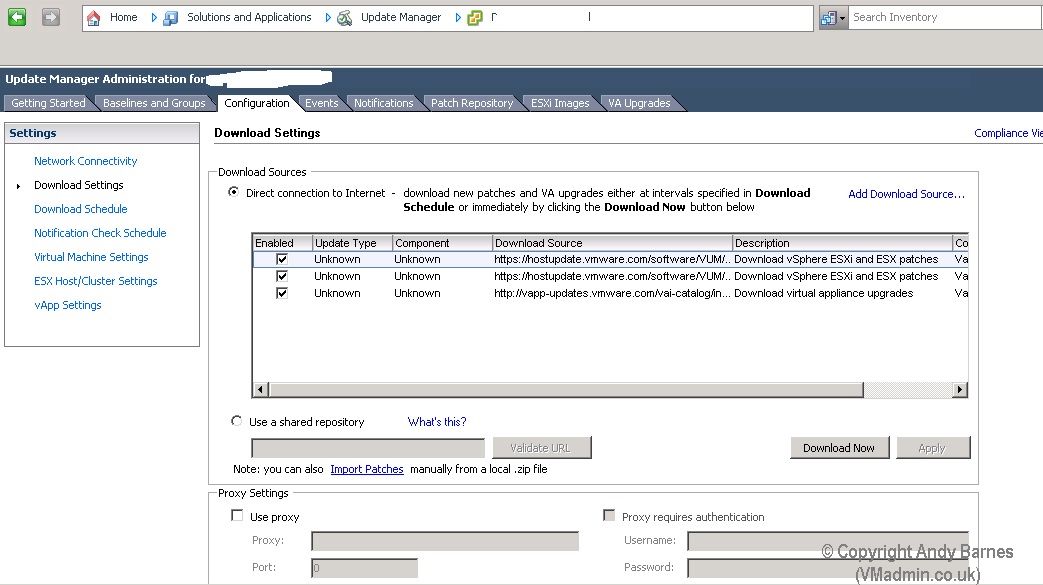
- vSphere 5.1 - Part 1 - ESXi Server 5.1 Install
- vSphere 5.1 - Part 2 - vCenter Single Sign On (SSO) Install
- vSphere 5.1 - Part 3 - vCenter Inventory Service Install
- vSphere 5.1 - Part 4 - vCenter Server Install
- vSphere 5.1 - Part 5 - vSphere Client Install
- vSphere 5.1 - Part 6 - vSphere Web Client Install
- vSphere 5.1 - Part 7 - vSphere Update Manager Install
Share this blog post on social media:
TweetLatest Blog Posts
- vSphere 7 U1 - Part 3 - Creating a Datacenter, HA/DRS Cluster and Adding a Host
- vSphere 7 U1 - Part 2 - Deploying vCenter 7.0 U1 VCSA
- vSphere 7 U1 - Part 1 - Installing ESXi 7.0 U1
- Veeam CBT Data is Invalid - Reset CBT Without Powering Off VM
- View Administrator Blank Error Dialog/Window After Upgrade