"VMware vCenter CapacityIQ allows the right capacity to be delivered at the right time—anytime!" this is a summary of CapacityIQ from VMware.
So what can CapacityIQ do and how does a vCenter admin use it?
I will briefly show you the core features of CapacityIQ and how this information is presented to administrators of vCenter.
This assumes CapacityIQ is already installed and working. If not please see vCenter CapacityIQ - Part 1 - Installing before continuing.
CapacityIQ is accessed in vSphere client, via the CapacityIQ icon in "Solution and Applications" section of the "Home" pane.
Once the virtual appliance has been up and running for a few hours/days/weeks the data will begin to populate the CapacityIQ database. This will then b used to formulate trends and provide information for analysis.
1. The Dashboard
After a delay while CapacityIQ loads you will be presented with the dashboard.
The dashboard serves as an overview of the item selected in the inventory tree to the left.
In this example a datacenter object is selected and the perspective is based on "Deployed".
This is essentially showing the current object count (deployed clusters, hosts and virtual machines) in the datacenter based on a timeline.
In addition it is showing the current resources based on the "Used" perspective.
This shows us the total CPU, memory, disk and network resources used in the datacenter.
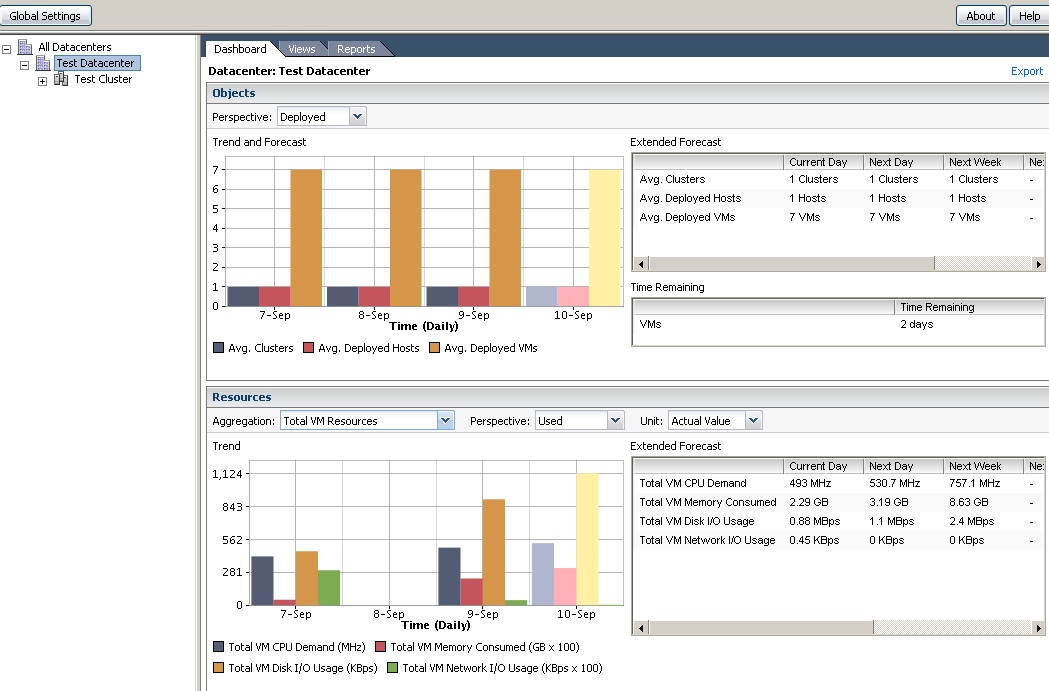
In this example a cluster object is selected and the perspective is based on "Deployed".
This shows the deployed hosts and VMs in the cluster, currently and for previous days.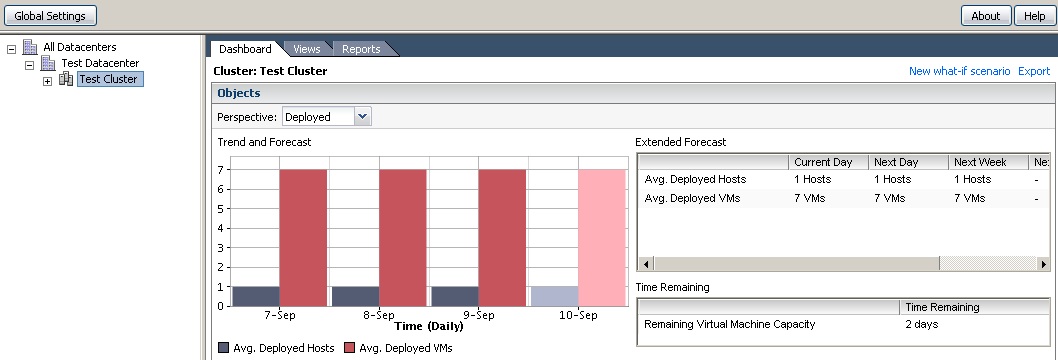
2. Views
Views provide more detailed information based on various aspects of the virtual infrastructure's resources.
The list of available views is not exhaustive, however do provide information on many areas required to analyze utilisation.
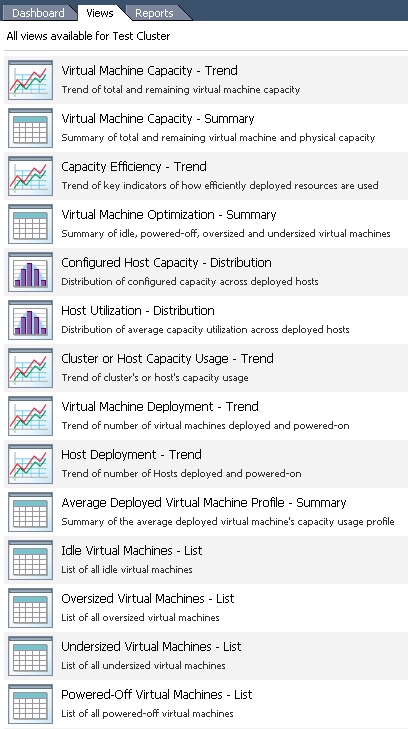
For example the "Oversized Virtual Machines - List" view is useful at spotting VMs that have been specified with more resources than they require.
However the results can be instresting somewhat (while baring in mind this is in a test lab), we have a VM with a recommendation from 1 vCPU to 0.5 vCPU.
I cant remember seeing an option of specifying a VM with half a processor, infact I cant imagine such a feat would work!! Maybe it could do calculations to multiply but not divide?! We will ignore this and maybe recommend lowering CPU shares.
Memory recommendations show us that we could reduce the memory by 750mb for a VM which could be used elsewhere.
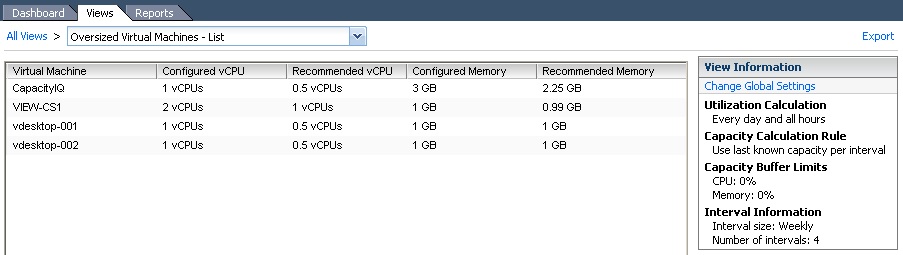
A useful note is the oversized and undersized VMs settings can be changed, so the results returned fit within your desired threshholds.
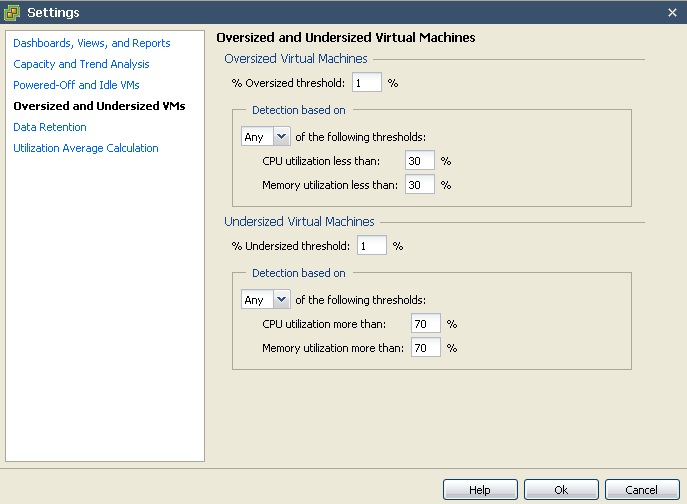
Another view example is "Host Utilization - Distribution". This shows for each ESX/ESXi host the percentage distribution of CPU and memory utilisation.
If you are using DRS you should find hosts are pretty fairly balanced (certainly not each end of the spectrum).
Here we have one host with very underultilsed CPU (less than 10%) but fairly high utilised memory in comparision (around 65%).
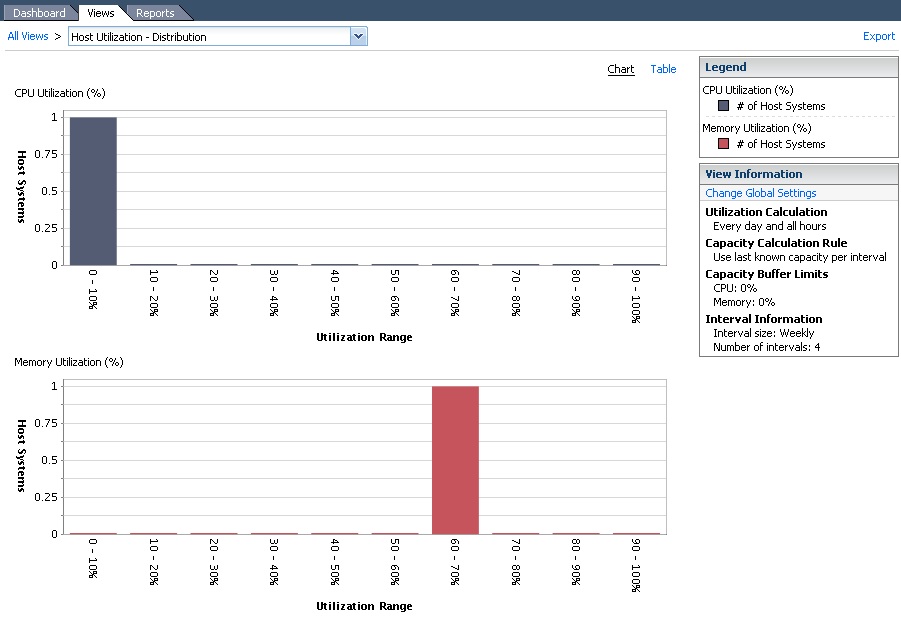
3. Reports
Various reports are available, that encapsulate the information of multiple views.
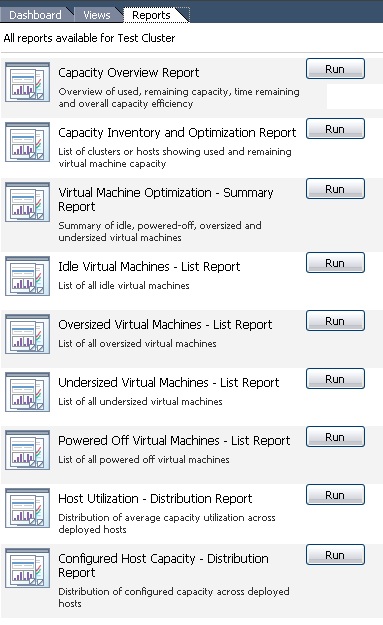
To obtain a report all you need to do is click "Run", wait for the report to complete, then Click PDF or CSV to download the report.

An example of a report is the "Capacity Overview Report" which includes the following information:
1.1 Used and Remaining Capacity
1.1.1 Objects
1.1.2 Resources
1.2 Time Remaining
1.2.1 Virtual Machines
1.2.2 Resources
1.3 Capacity Usage
1.3.1 Average Deployed Virtual Machine Profile - Summary
1.3.2 Common Virtual Machine Configurations - Distribution
1.3.3 Virtual Machine Deployment - Trend
1.3.4 Host Deployment - Trend
1.4 Efficiency
1.4.1 Capacity Efficiency - Trend
1.4.2 Host Utilization - Distribution
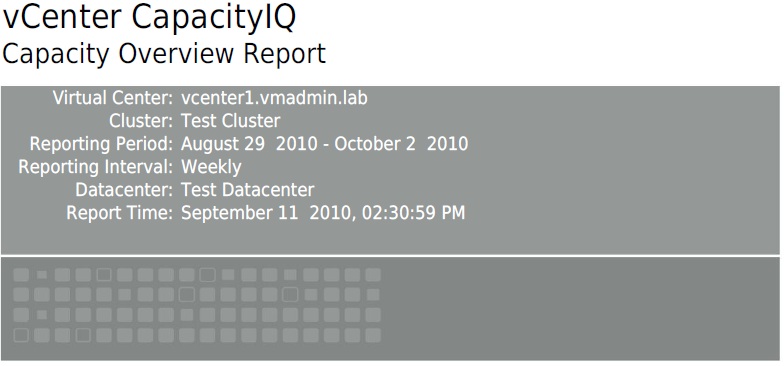
While that covers the dashboard, views and reports, there is another feature "What-If scenario" in CapacityIQ which is discussed in vCenter CapacityIQ - Part 3 - What-If Scenario

vCenter CapacityIQ - Part 1 - Installing
vCenter CapacityIQ - Part 2 - Dashboard, Views and Reports
vCenter CapacityIQ - Part 3 - What-If Scenario
Share this blog post on social media:
TweetLatest Blog Posts
- vSphere 7 U1 - Part 3 - Creating a Datacenter, HA/DRS Cluster and Adding a Host
- vSphere 7 U1 - Part 2 - Deploying vCenter 7.0 U1 VCSA
- vSphere 7 U1 - Part 1 - Installing ESXi 7.0 U1
- Veeam CBT Data is Invalid - Reset CBT Without Powering Off VM
- View Administrator Blank Error Dialog/Window After Upgrade