It is possible to present a snapshot of a LUN containing a VMFS datastore to ESX server(s).
You would do this if you wanted to create a point in time SAN based snapshot of several virtual machines (in the same VMFS datastore).
By presenting that snapshot to an ESX server you could mount all or just one VM back into vCenter to restore data etc.
Whatever SAN storage you have, provided it can do snapshots this should work the same. If you have an EqualLogic here is how to create a snapshot and set it online.
1. Login to vSphere client, Click on an ESX server. Navigate to the "Configuration" tab and the "Storage" section under that tab.
Take note of the LUNs currently presented to the ESX server.
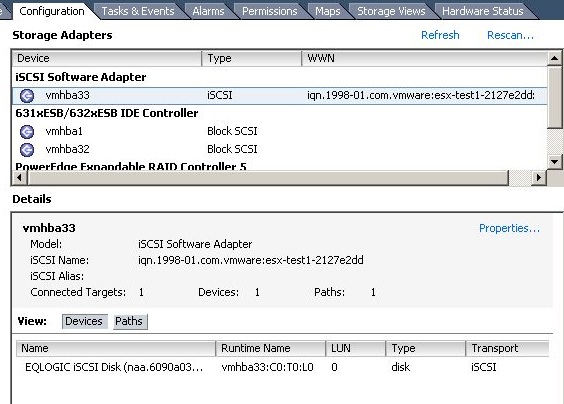
2. On the SAN present the snapshot to the ESX server(s).
3. Now under the "Storage Adaptor" section of the "Configuration" tab.
Select the storage adaptor (iSCSI or Fibre HBA) and click "Rescan...".
This will scan for new LUNs presented to the ESX server.
Click Ok.
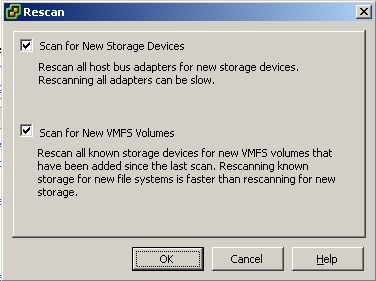
4. You will notice the snapshot LUN appears under the available target devices.
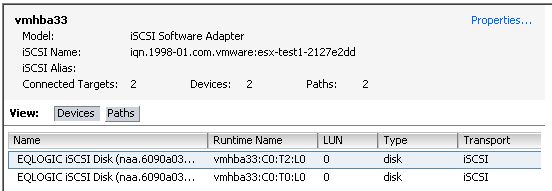
5. Back under the "Storage" section Click "Add Storage...".

6. Select Disk/LUN. Click Next.
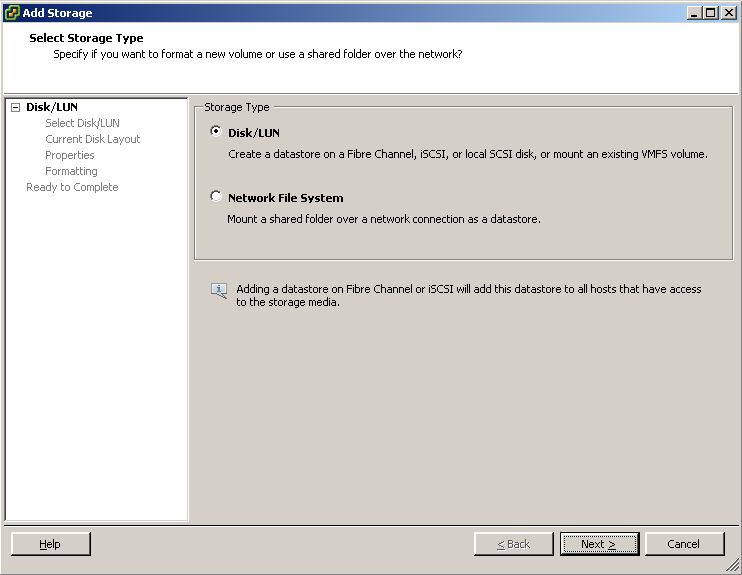
7. Select the LUN. You will notice the VMFS label is of the LUN the snapshot is of. Click Next.
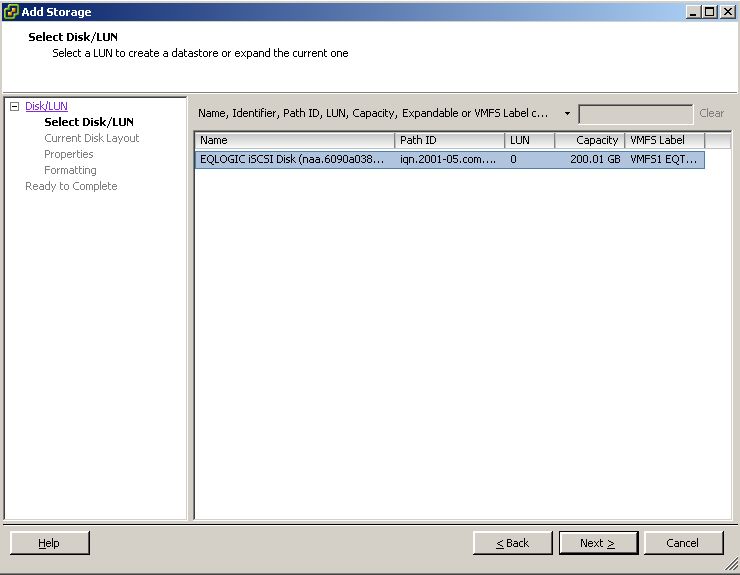
8. vSphere will detect that a VMFS volume with that signature already exists.
To mount the snapshot with a new signature select "Assign a new signature".
This will allow this VMFS datastore to be mounted alongside its production VMFS datastore without conflict.
Click Next.
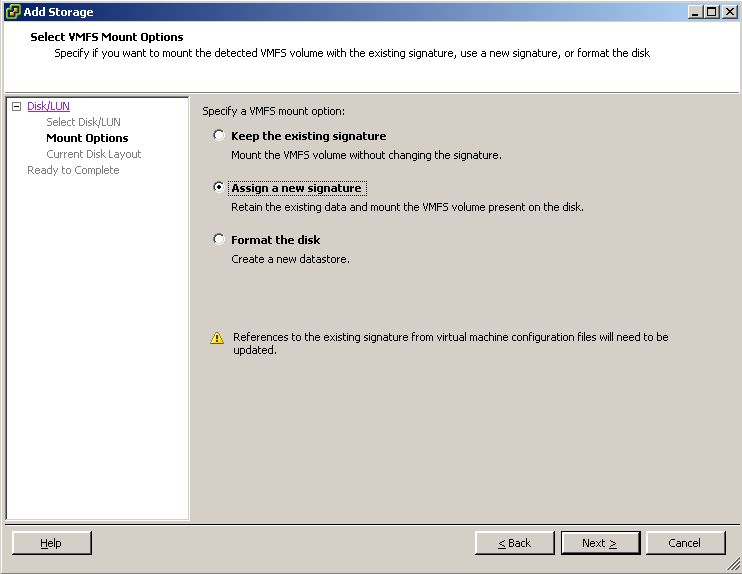
9. Check the disk layout. Click Next.
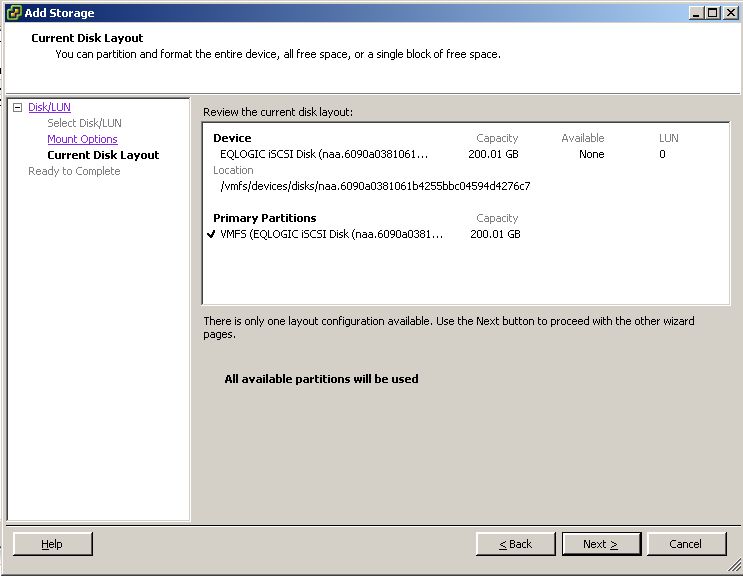
10. Review the configuration for adding the disk. Click Finish.
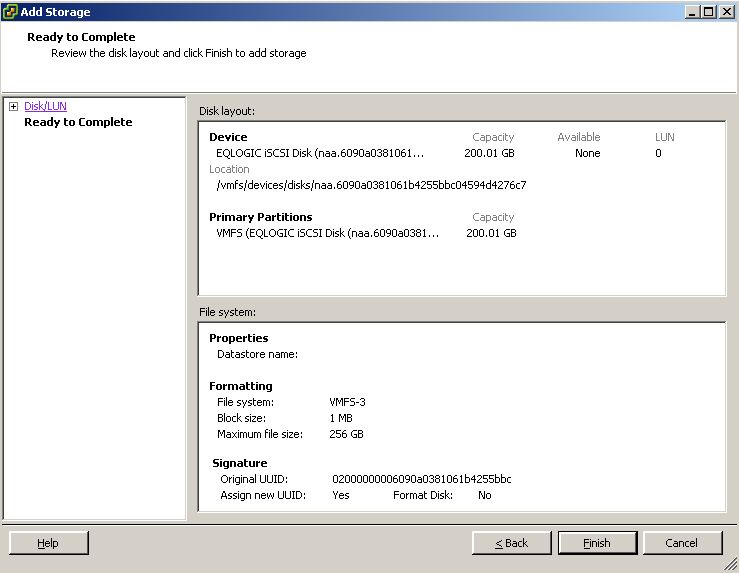
11. The VMFS datastore will appear in the "Storage" sections datastores.
The snapshot VMFS label will be the original VMFS label with "snap-nnnnnnnn" prefixed to it.
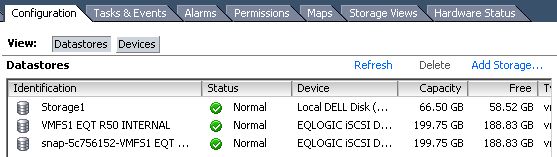
12. Now browse the VMFS datastore.
13. You can either add a virtrual machine, Click "Add to Inventory". Or copy files to another VMFS datastore.
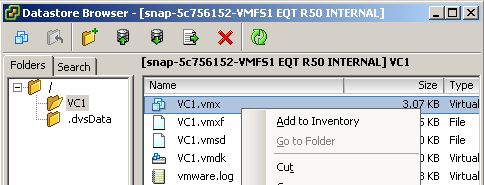
14. If you added a virtual machine to the inventory from the snapshot VMFS datastore, when booting it you will get the following message:
"The virtual machine may have been moved or copied.
In order to configure certain management and networking features VMware ESX needs to know which."
Select "I _copied it" and Click Ok.
The virtual macine will now boot correctly. Bear in mind if its a virtual machine you already have running on the production VMFS datastore you will get IP conflicts etc.
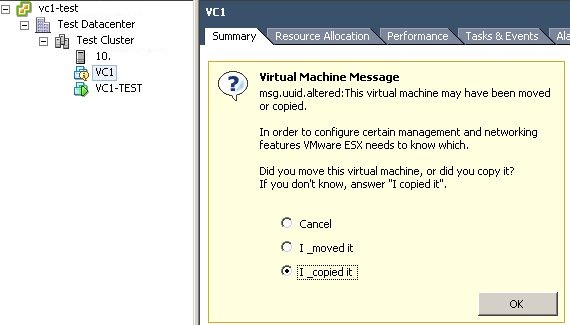
Share this blog post on social media:
TweetLatest Blog Posts
- vSphere 7 U1 - Part 3 - Creating a Datacenter, HA/DRS Cluster and Adding a Host
- vSphere 7 U1 - Part 2 - Deploying vCenter 7.0 U1 VCSA
- vSphere 7 U1 - Part 1 - Installing ESXi 7.0 U1
- Veeam CBT Data is Invalid - Reset CBT Without Powering Off VM
- View Administrator Blank Error Dialog/Window After Upgrade