1. Login to the VMware website and download the license file (.lic) from the account area.
3. Put the new license file in C:\program files\vmware\vmware license server\licenses\

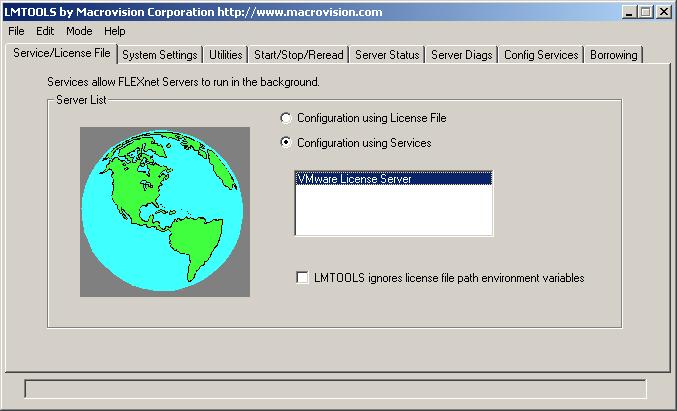
5. Select the "Start/Stop/Reread" tab.
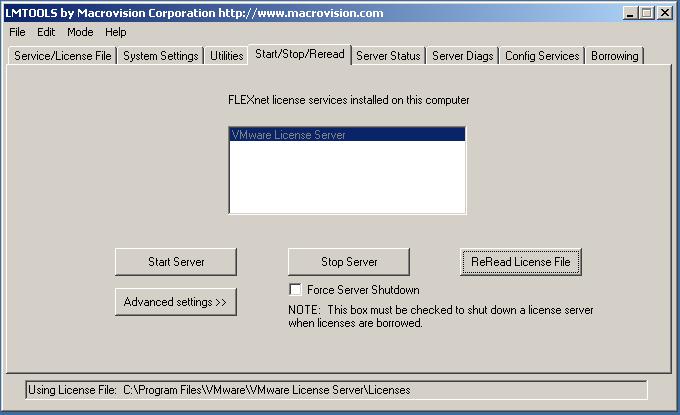
9. You will see your license file information in the "Server Status" tab, review this for correctness.
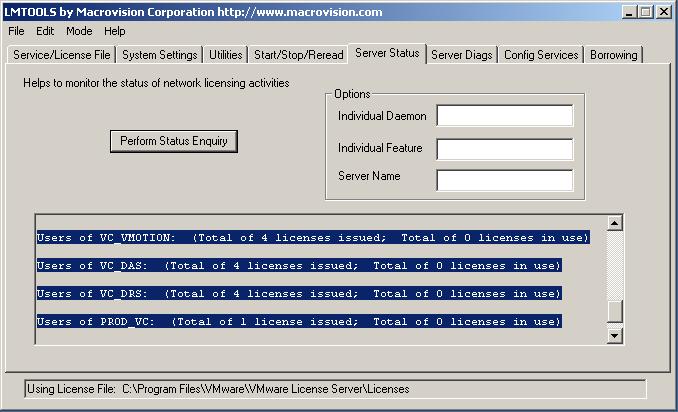
10. Restart the "VMWare License Server" service.
12. Log into Virtual Center with VI client. Go to Administration --> VirtualCenter Management Server Configuration. Untick "Evaluate VirtualCenter Server". Set the location of your license server and if you want these setting to apply to all ESX hosts. Click "OK".
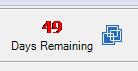
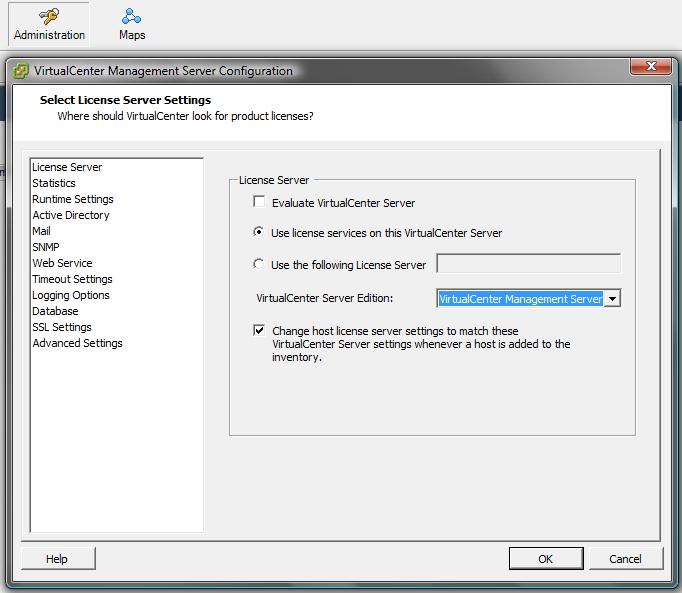
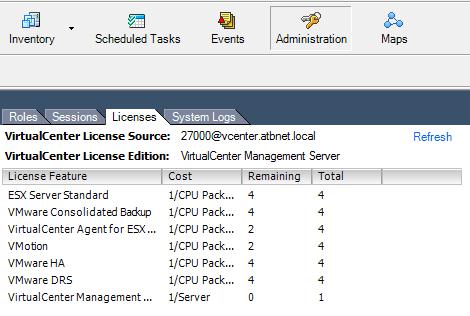
Share this blog post on social media:
TweetLatest Blog Posts
- vSphere 7 U1 - Part 3 - Creating a Datacenter, HA/DRS Cluster and Adding a Host
- vSphere 7 U1 - Part 2 - Deploying vCenter 7.0 U1 VCSA
- vSphere 7 U1 - Part 1 - Installing ESXi 7.0 U1
- Veeam CBT Data is Invalid - Reset CBT Without Powering Off VM
- View Administrator Blank Error Dialog/Window After Upgrade