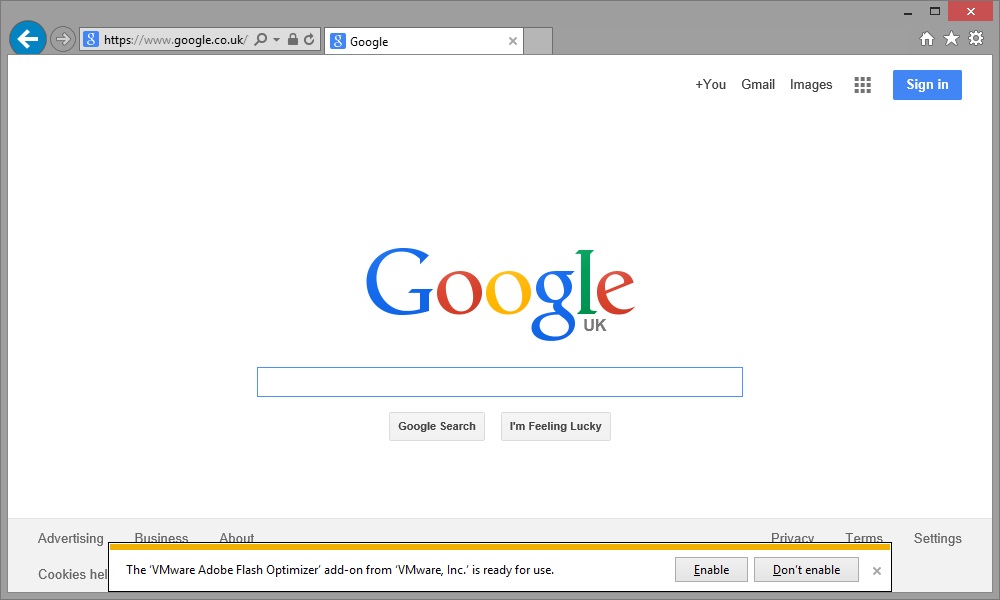VMware
Ever had an accident when out and about? Trip or fall at work? Or a problem with your vmnics on your ESXi server not ordering correctly?
Well I can help with the latter!
Welcome to the final part 4 of my vCenter Orchestrator series! Don't worry I'm sure I'll do more vCO blogs in addition to this series, it's product with a huge amount of possibilities and as I gain experience with it I'll try and share that with you!
We have now deployed vCO as a virtual appliance, configured it and ran a couple of workflows to see how it works and integrates with vSphere Web Client.
We're going to take the integration with vSphere Web Client just a little bit further. In the previous part 3, you saw a vCenter Orchestrator context menu, from which we ran a workflow.
It's possible modify that context menu and add additional workflows, both existing and new to that context menu.
And you can choose whether thats the context menu at the Datacenter level, cluster, folder, VM and so on.
The VMware View Agent which is installed in all virtual desktops (and RDS hosts) managed by Horizon View, includes the VMware Adobe Flash Optimizer internet explorer add-on.
This IE add-on is provided so the View administrator can control the flash settings for all virtual desktops in the desktop pool to optimize them for a VDI environment to improve bandwidth.
There are two settings which can be configured on the desktop pool (which are disabled by default):
- Flash Quality - which controls the quality of the flash movie, reducing bandwidth requirements
- Flash Throttling - which controls the frame rate of the flash move, again reducing the bandwidth requirements
When a user opens Internet Explorer they will be presented with a prompt requesting if they wish to enable or disable this add-on.
If you as the View administrator wish to control the flash settings based on the desktop pool setting, giving the user the option to disable this add-on is going to make any of those optimizations unapplicable as the add-on will not be enabled.
Additionally the user may not know what to answer, causing confusion and support calls. This should be enabled via group policy so that the user is not prompted and the add-on is enabled.
Alternatively you may choose to disable the add-on if you are not using the flash optimization settings.
Share this blog post on social media:
TweetLatest Blog Posts
- vSphere 7 U1 - Part 3 - Creating a Datacenter, HA/DRS Cluster and Adding a Host
- vSphere 7 U1 - Part 2 - Deploying vCenter 7.0 U1 VCSA
- vSphere 7 U1 - Part 1 - Installing ESXi 7.0 U1
- Veeam CBT Data is Invalid - Reset CBT Without Powering Off VM
- View Administrator Blank Error Dialog/Window After Upgrade
Popular
- Reset 3COM Switch to Factory Defaults (Forgot Password)
- Disk Consolidation Needed - Unable to access file since it is locked
- SCCM 2012 - Software Center Unable to Download Software 0x87D00607
- VMware Visio Stencils - Diagram and Icon Library
- Moving BT Infinity DSL from Master Socket to Any Household Extension Socket
- WSUS Useful Client Commands WUAUCLT.exe
- Creating/Adding a Raw Device Mapping (RDM) to a Virtual Machine
Disclaimer
All advice, installation/configuration how to guides, troubleshooting and other information on this website are provided as-is with no warranty or guarantee. Whilst the information provided is correct to the best of my knowledge, I am not reponsible for any issues that may arise using this information, and you do so at your own risk. As always before performing anything; check, double check, test and always ensure you have a backup.