Simplify management of VMware vSphere by automating patches and updates. VMware vCenter Update Manager makes it easy to manage tracking and patching of VMware ESX hosts, as well as select Windows and Linux virtual machines.
Download VMware vSphere vCenter 4 from the VMware download area.
Insert the DVD (it will autorun) or run the exe, from the extracted ZIP file.
Click "vCenter Update Manager".
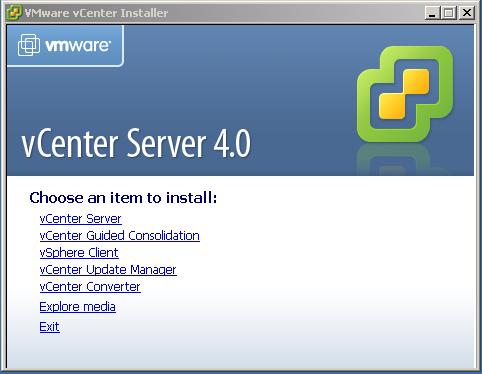
Choose the language. Click OK.
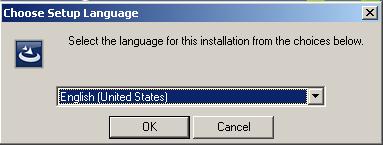
If upgrading confirm you want to continue by clicking OK.
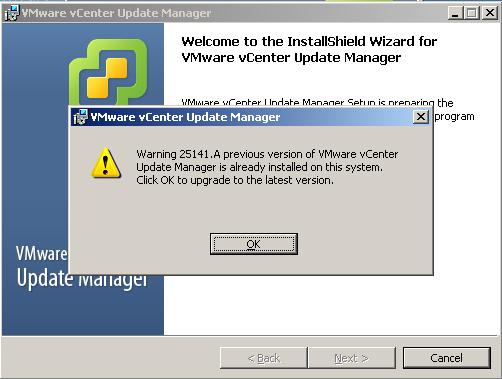
Click Next.
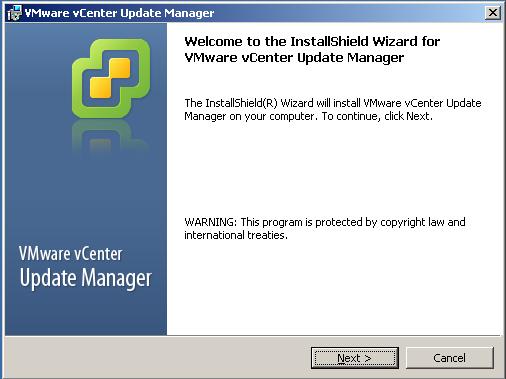
Read and accept the license. Click Next.
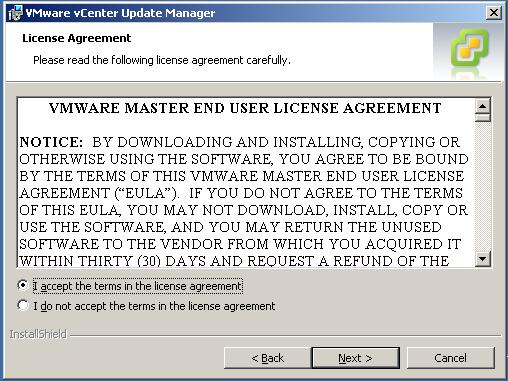
Enter the vCenter Server details. Click Next.
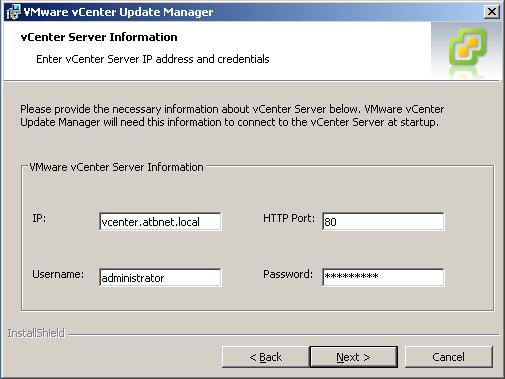
You need to create a database and a System DSN for Update Manager.
Its at this point you either select the DSN when installing fresh and then enter the username and password like this for upgrading.
Click Next.
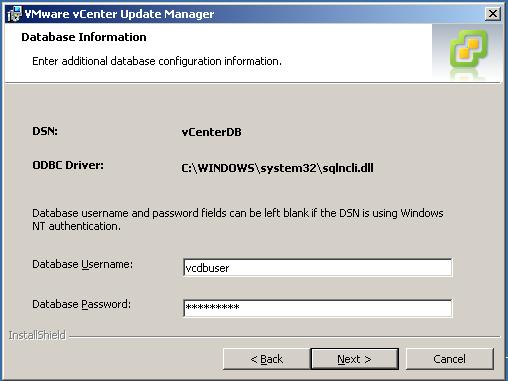
If your SQL server database is set to full recovery you will get a warning message. Correct and/or Click OK to continue.
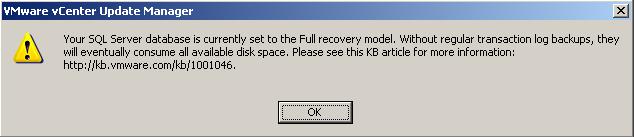
Choose to upgrade your existing database (if applies) or not.
Click Next.
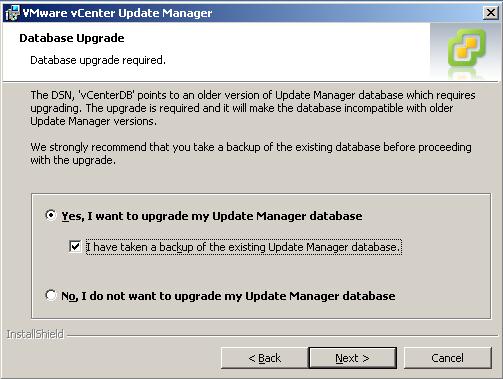
Choose the vCenter Server.
Check or modify the ports for Update Manager.
Click Next.
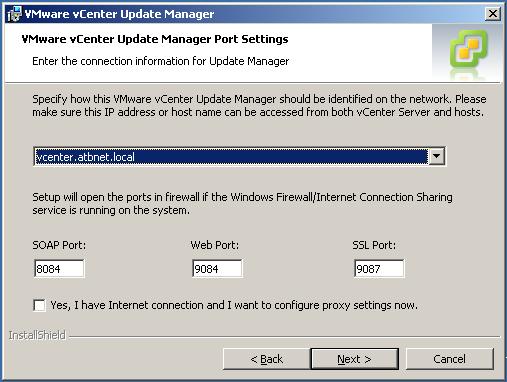
Click Next.
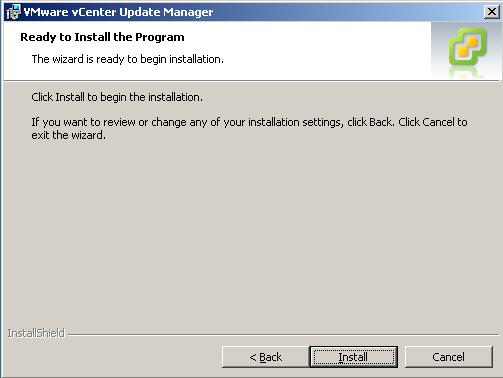
VMware Update Manager installs. Please wait.
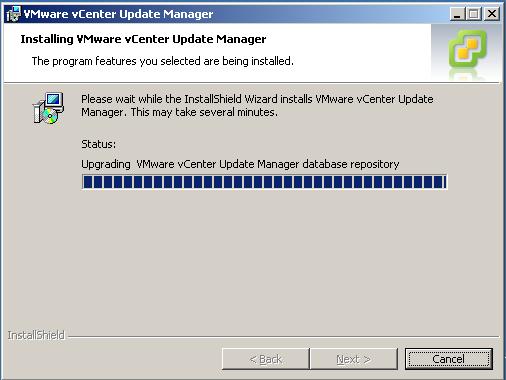
Installation is complete. Click Finish.
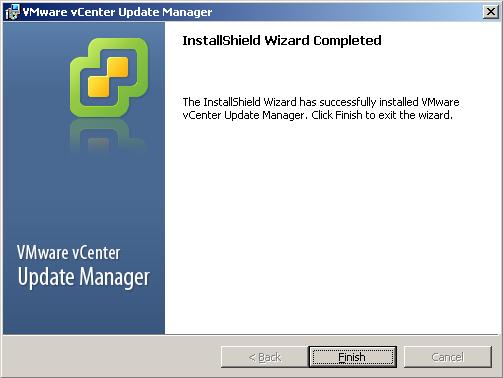
Start the vSphere client and connect to the vCenter Server.
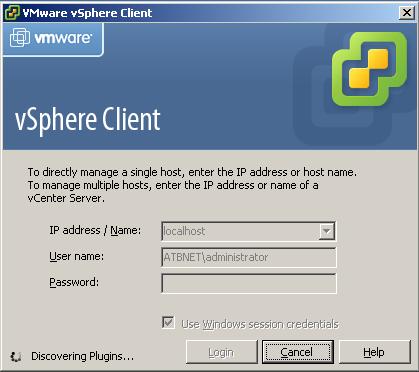
Go to the vCenter plugin manager.
Right click "VMware Update Manager Extension" plugin and install the client plugin.
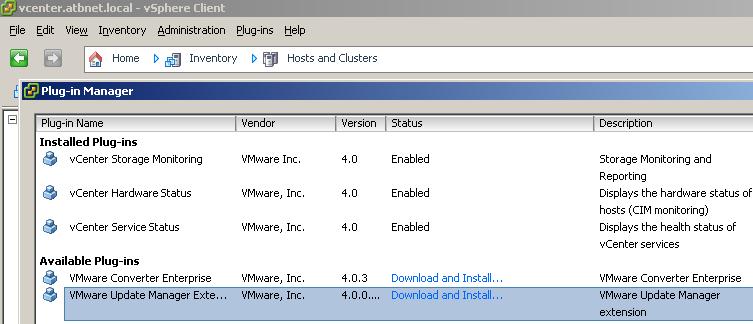
The client plugin will install.
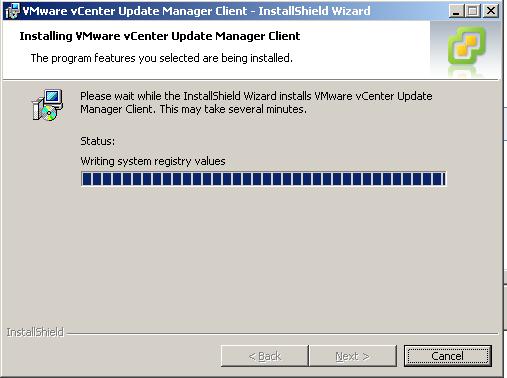
Confirm the plugin shows under "Installed Plug-ins".
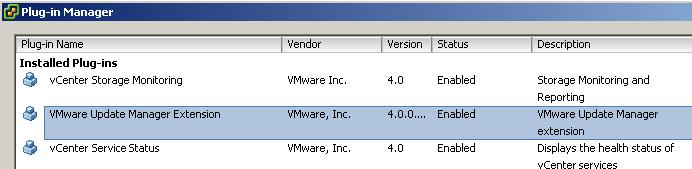
You will now find an "Update Manager" tab on the ESX/ESXi hosts and also virtual machines.
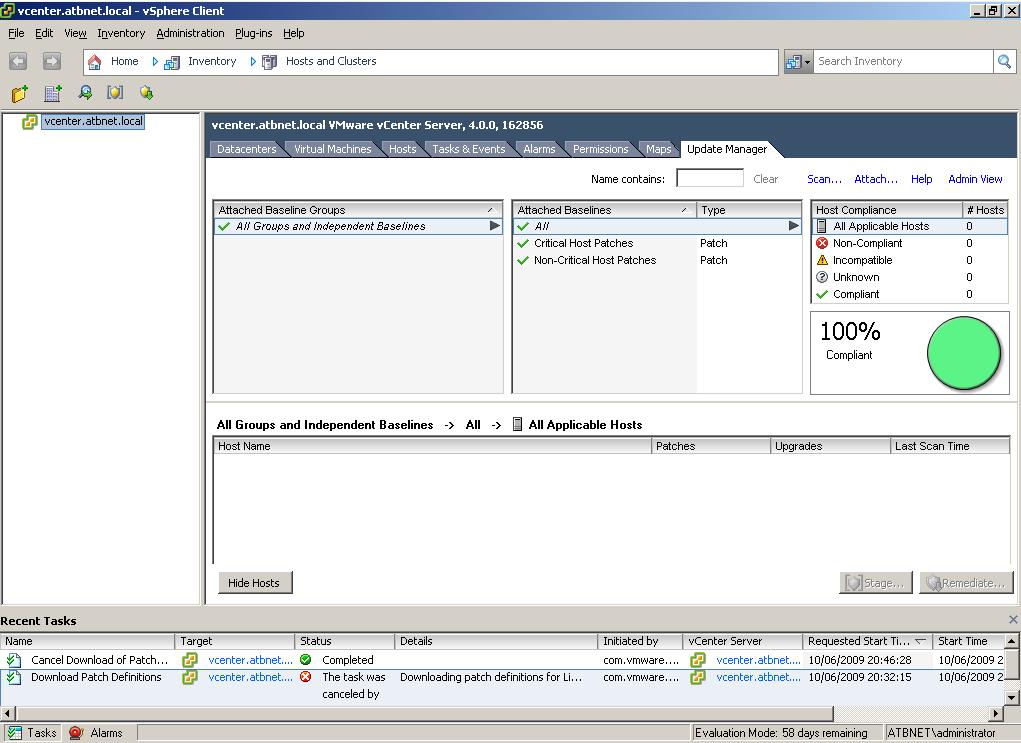
VMware Update Manager will need to be configured. This can be done form the main screen of vSphere client or the "Admin View" link on any update manger tab of a host or VM.
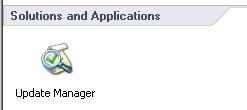
Share this blog post on social media:
TweetLatest Blog Posts
- vSphere 7 U1 - Part 3 - Creating a Datacenter, HA/DRS Cluster and Adding a Host
- vSphere 7 U1 - Part 2 - Deploying vCenter 7.0 U1 VCSA
- vSphere 7 U1 - Part 1 - Installing ESXi 7.0 U1
- Veeam CBT Data is Invalid - Reset CBT Without Powering Off VM
- View Administrator Blank Error Dialog/Window After Upgrade